The second part of MarTech March is all about the Copilot in Customer Insights Journey. AI and MarTech have become inseparable due to their synergistic relationship: AI empowers MarTech platforms with advanced capabilities like intelligent segmentation and automated journey orchestration, while MarTech provides AI with the data and infrastructure necessary to learn and improve. This mutually beneficial relationship enables marketers to deliver highly personalized and data-driven customer experiences at scale, ultimately driving increased engagement and conversions. The Copilot in Customer Insights is just the start of that new era.
In this article, we discover how the assistant is not only integrated into the module, but can also revolutionize marketing automation work – without an additional license! We take a look behind the scenes, take a closer look at the functions and find out how to switch on the Copilot.
One Copilot? Thousend Copilots in Customer Insights Journeys!
But what does “Copilot” actually mean? This is not a single assistant in Customer Insights Journeys, but numerous assistants that provide support in various functions. So far, Copilot is available for emails, images, segments, Journeys forms and brand profiles:
Copilot for emails and images
Of all the Copilots currently available in Customer Insights Journeys, this is my favorite. On the one hand, email texts can be created quickly by entering prompts and defining the mood of the text. On the other hand, there is also the option of shortening or lengthening individual text elements, changing the tone or generating a completely new idea. The latter also proposes suggestions for the title and gives further instructions, for example whether the text is permitted.
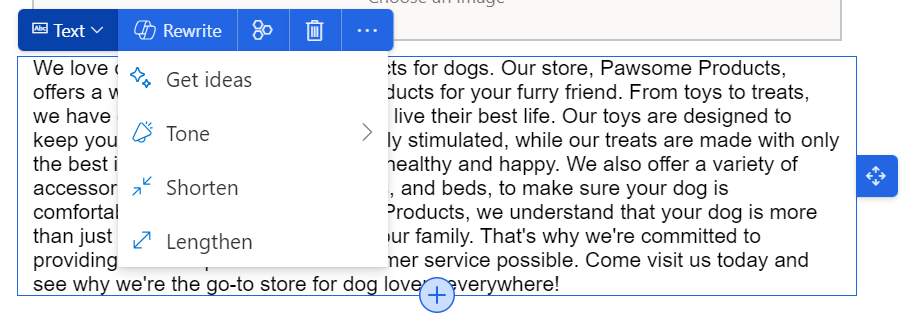
The Copilot also suggests images now.This works amazingly well. When you upload images to the library, the AI assigns tags. For this to happen, however, the toggle for AI tagging must first be activated in the feature switches. Whenever you then upload an image, suitable tags are automatically added. Of course, you can also adjust and supplement them.
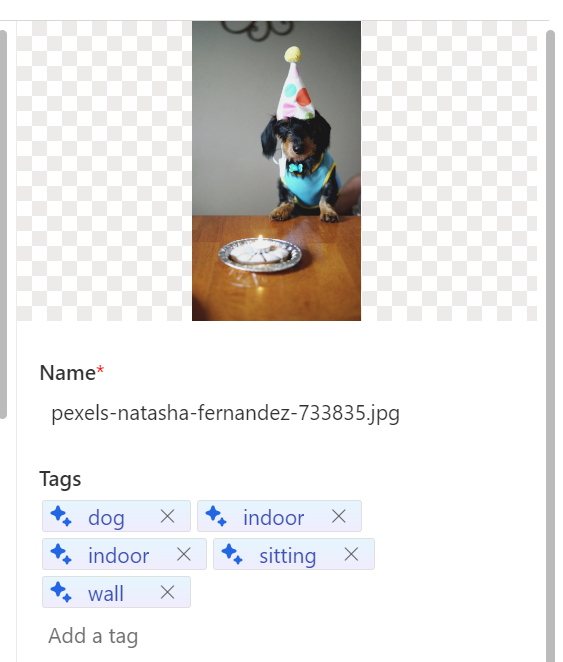
If an image is then to be added to the email, Copilot scans the text and suggests suitable images.
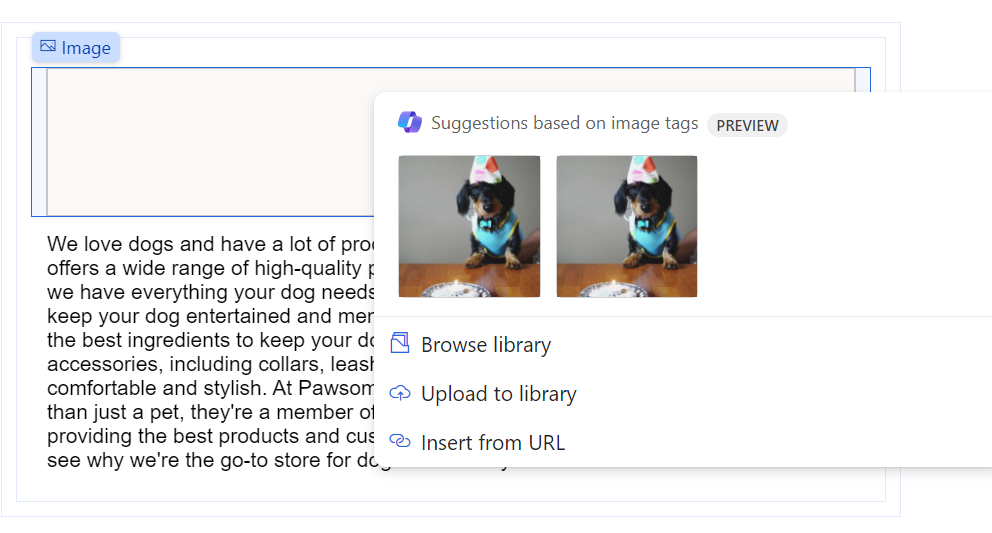
In emails, the Copilot is a helpful tool for anyone who wants to create content quickly. When creating and coping text in ChatGPT today, you can now do this directly in the email in Customer Insights.
Copilot for segments
I see the most potential in this Copilot.
With Query Assist, you can use natural language to describe the people you want to include in a segment. This is particularly useful if the marketing employees do not work in the module frequently and are not familiar with the field names or connections. In my opinion, it doesn’t quite work as expected at the moment. You have to hit exactly the right words for a result to show. According to Microsoft, however, the model is constantly learning. If you get an answer that doesn’t meet your expectations, a suggested improvement will have a direct impact on the model’s ability to deliver better and more relevant results in the future.
In addition to creating segments with the Copilot, the assistant also offers to explain segments and suggests improvements. This is particularly relevant when the segments are large and nested. I like it very much!
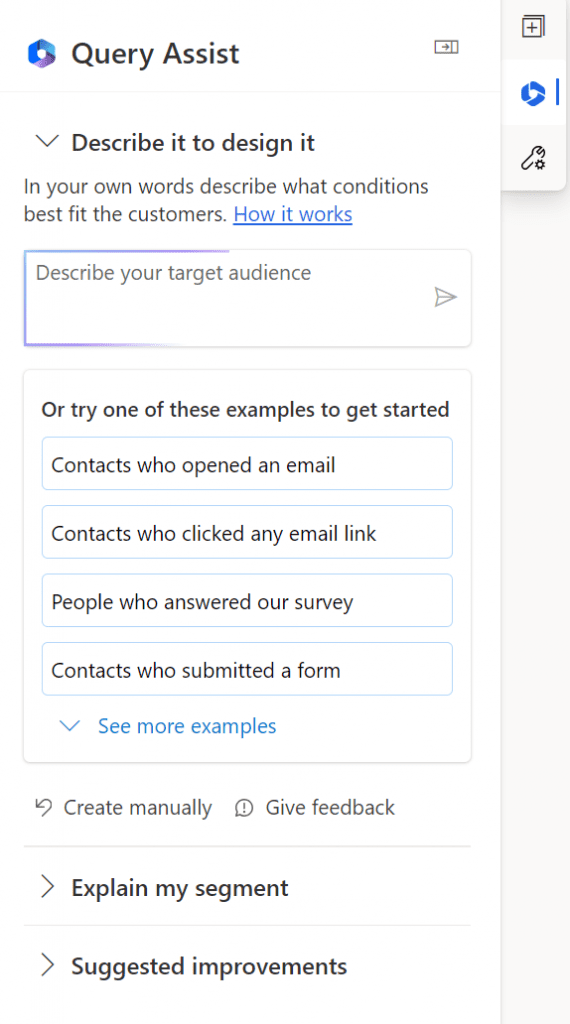
Copilot for Journeys, forms and design
There is another Copilot for Journeys. This allows you to create entire journeys using natural language. The better you describe the journey, the better the compilation works. I have found that if you use the right name for segments or emails, Copilot inserts them directly in the right place. This not only gives you the framework of the journey, but the individual actions are also already available.
In forms and for the brand profile, Copilot supports the creation of the design. First you enter the website, then Copilot searches for the matching colors of the website and stores them in the color palette. This only worked semi-well with my blog. The colors the Copilot recognized were white, black and grey. And there is a bit more color here 😉
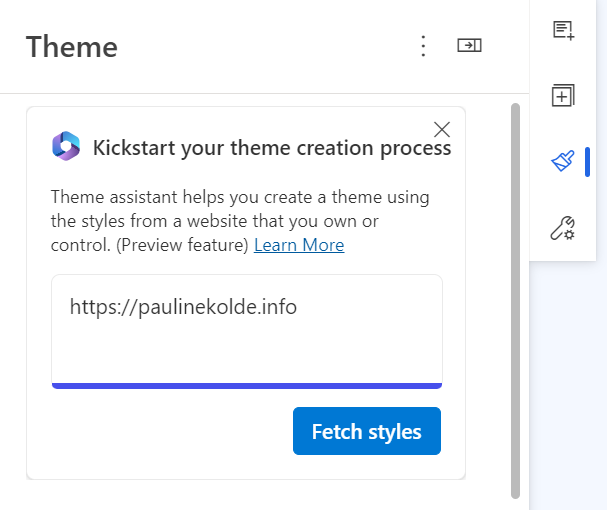
How does the Copilot in Customer Insights Journeys work?
Before the Copilot is ready for usage, you have to switch it onfirst and give consent. There are three levels of consent that apply globally to all users and all Copilot functions in the module. The three toggles (Settings > Feature switch > Copilot) are:
- Global opt-in consent: “On” indicates that you agree to all Copilot and/or Bing search functions and acknowledge that content generated by the AI should be reviewed before use. The default setting is “On”.
- Global cross-geography data flow consent: “On” indicates consent for data to be stored and processed outside the geographic region, compliance boundary or national cloud instance. The default setting is “Off” for regions where Azure OpenAI is not deployed and “On” for regions such as the United States and Switzerland where Azure OpenAI is deployed. My North America tenant does not even display this toggle.
- Global data sharing consent (optional): “On” indicates that Microsoft may collect and review input and output from Copilot features to improve Microsoft’s models, features, and services. The default setting is “Off”.
For Copilot to work, you must at least switch on the first toggle “Global opt-in consent”. For tenants in Europe, you must also switch on the “Global cross-geography data flow consent” toggle.
Summary
The Copilot in Customer Insights Journeys acts as a kind of bridge between the technical possibilities of the MarTech platform and the needs of marketing users. It makes the module more accessible, efficient and effective. In my opinion, Copilot offers time- and labor-saving support for marketers. This increases the efficiency and benefits of customer insights. The Copilot is easy to use and training is not necessary. I can also well imagine that the reluctance to use the module can be reduced.
I find the email and image features particularly impressive. The ability to quickly create email copy and suggest images based on AI tags makes the content creation process so much easier. Although there is still room for improvement, Copilot shows promising approaches, especially in the creation of segments, journeys and the design of forms.
Microsoft adds more Copilots in March to support the daily work in the Customer Insights app. For example, when creating new domains or as an aid when analyzing journeys. And what I am also eagerly awaiting as a preview in March is the Copilot for creating campaigns. It should then be possible to create entire campaigns with natural language, create target groups and generate suitable images or adapt them to the brand.
Let’s stay tuned!
References: Give consent to use Copilot in Customer Insights – Journeys – Dynamics 365 Customer Insights | Microsoft Learn https://releaseplans.microsoft.com/?app=Marketing&status=coming-soon&planID=04beced9-9358-ee11-be6f-000d3a55bcf1, https://releaseplans.microsoft.com/?app=Marketing&status=coming-soon&planID=3b11c79a-5fb1-ee11-a569-000d3a8b3756
***Please be aware: The content is accurate at the time of creation. It may be that Microsoft has made changes in the meantime.***
Check out the FAQ section of my blog as well: Short questions with quick answers! Go to FAQs
