I came across the question in the forum. Someone asks how best to react to a specific click in an email in a real-time journey in Customer Insights. In real-time there is the following difficulty. If we send an email with several links and only want to react to a specific click, this is only possible with the if/then branching if the contact clicks exactly this link first. Journeys run like a linear pipeline and can only react to the first click in an email.
The problem with if/then branching in a journey
A concrete scenario shows the difficulties. An email with the buttons “I want to attend” and “I do NOT want to attend”. The aim is to guide the contact along the yes path when the “I want to attend” link is clicked. However, the if/then branching becomes unstable if the contact first selects the “I do NOT want to attend” link. Then it also runs into the Yes-path of the If/Then branch and turns into the Other path in the attributes. Even after clicking on the correct link, it will not return to the correct path. It use it has already passed that point. This also means that a contact will never run into the No-path of the If/Then branch if it clicks on any link, even if it is not the right one.
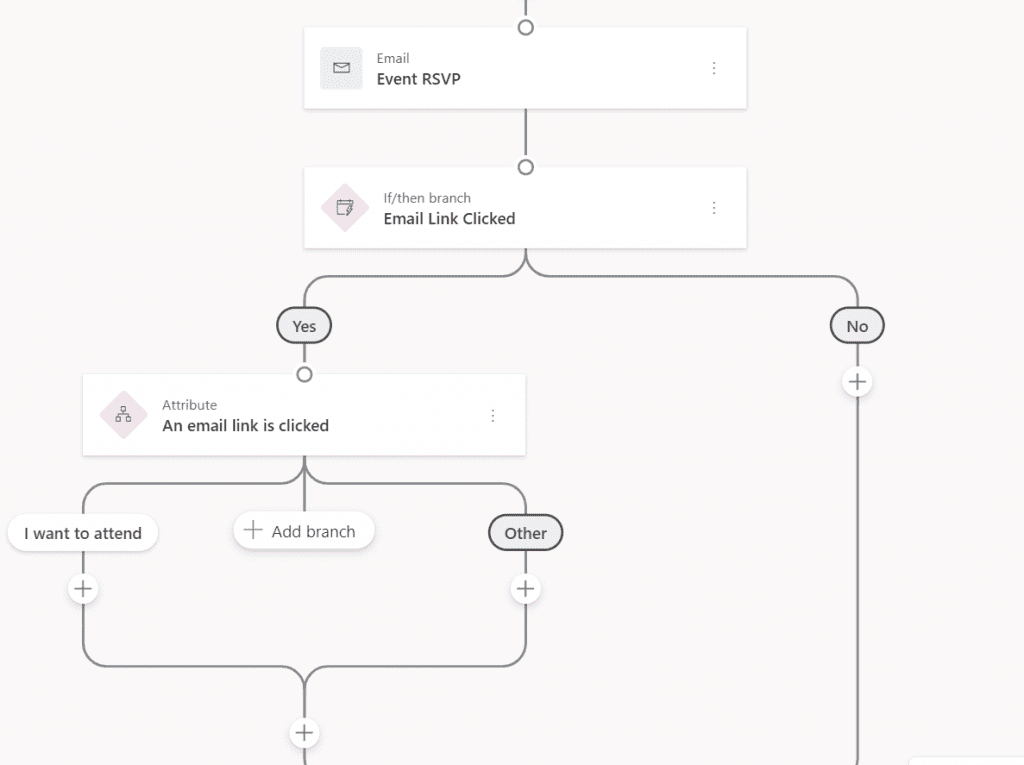
So how can you get around this problem? I don’t have a perfect solution, but I do have a small workaround: the series tile.
Use series tile for specific email link click
Instead of relying on if/then branching, I use the series tile. In this tile customers wait until a certain condition is met. A wait timer makes it possible to give the customer enough time to click the desired link. This is also used for event reminders, for example, which are sent until the contact has registered.
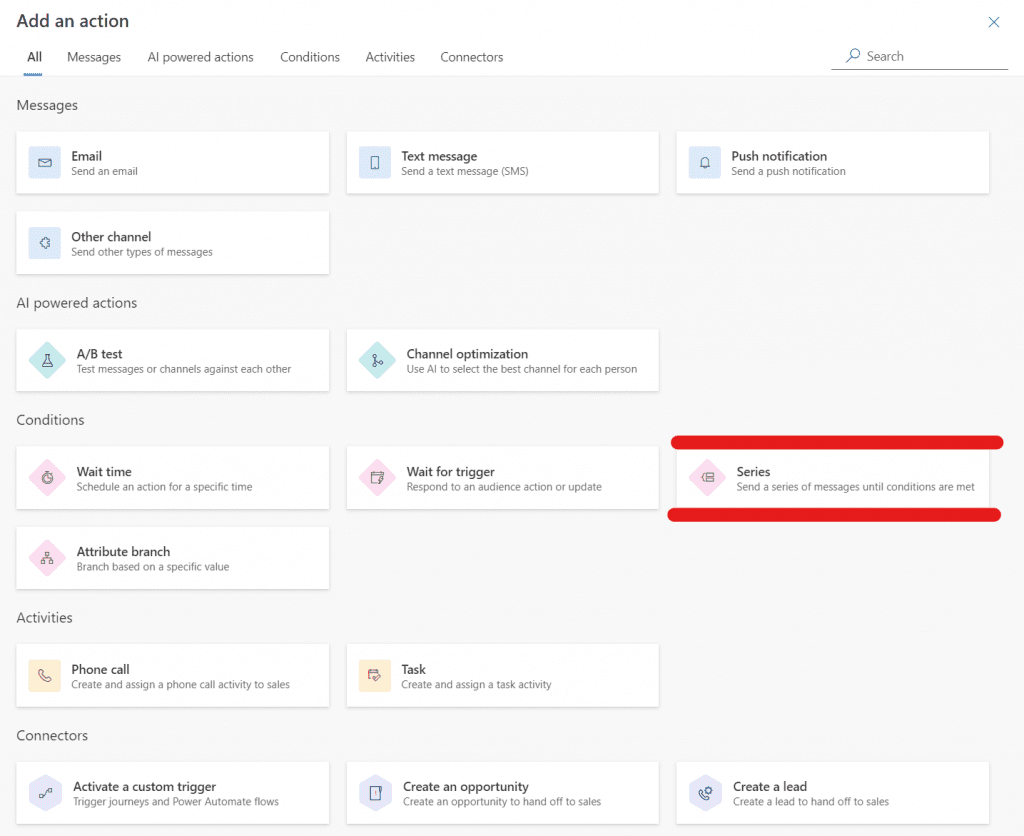
First I send the email and then select the series tile. Instead of sending emails in the series, I set a waiting timer and define the time I give the customer to click the link.
In series, I can also select a condition for when someone should leave the tile. Since the email is sent beforehand, I can also select Email Link Clicked here and directly select a specific link. The contact should leave the series as soon as they have clicked on this specific link. I set the options as follows:
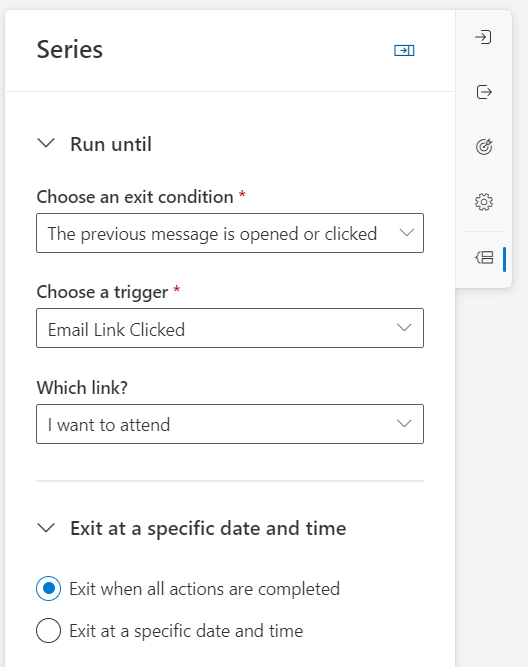
Ultimately, the journey looks like this:
The email is sent, in the series I give the contact 5 days to click on my “I want to attend” link. If the contact clicks the “I want to attend” link, he leaves the series tile directly in the “Exit condition met” path. Clicking the “I do NOT want to attend” link does nothing. If they do not click on the “I want to attend” link within 5 days, the journey redirects them to the “Exit condition not met” path.
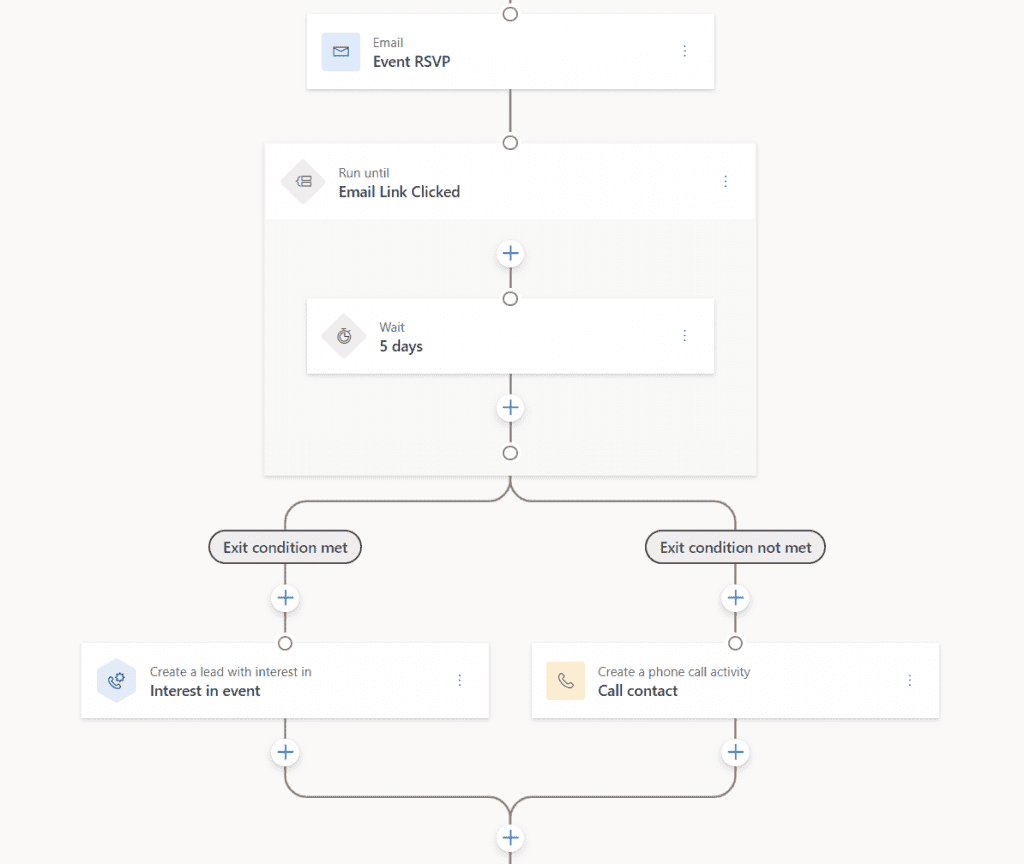
Summary
So don’t underestimate the series tile. In Customer Insights Journey, they are used as a workaround for the reaction to a specific click in an email. Do you have any other ideas on how to get around the problem with the linear journey? I have submitted an idea for this to Microsoft and look forward to receiving votes (Link). If the suggestion already exists, please let me know and I’ll link mine to it.
***Please be aware: The content is accurate at the time of creation. It may be that Microsoft has made changes in the meantime.***
Check out the FAQ section of my blog as well: Short questions with quick answers! Go to FAQs

Interesting way to use the series tile! I have’n found an opportunity for this tile until I read this article.
For my Opt-In emails, I’m doind the workaround of placing only one link in the whole email. So the customer can’t click anywhere else.
Placing just one link in the email is also a good solution to this unfortunate journey problem. Just like marking other links non-trackable. Let’s see if we get a better way of reacting to link clicks in the standard for the future.