***Please be aware: The content is accurate at the time of creation. It may be that Microsoft has made changes in the meantime.***
Events are a still big topic in Dynamics 365 Customer Insights – Journey and in my opinion a USP in the world of marketing automation. Often the focus is on on-site or online events and what they have in common is that they take place live. It’s easy to send the recording to contacts who have registered but then can’t attend, as so-called no shows. But we might also have the case that customers discover the event after it has already taken place. So what if contacts are interested in ondemand webinars? And how can they register for them?
For this use case, we create a real-time journey. And we make minor adjustments to the same event record that we use for the live event. This means that we can use the same event registration form for the ondemand webinars and not have to create something new. No matter if you use the event portal or put the form on an external page.
Flag events and ondemand webinars
The event should be available ondemand immediately after it has taken place. So first I add two fields on the event. A calculated date field that always contains today’s date and another calculated option set (Yes / No) that marks the event as ondemand. To avoid having to change the field manually for each webinar, I create it as a calculated option set. As soon as the end date of the event is after today’s date, so in the past, the option set changes automatically. Of course, this is just a little gimmick. If you want to cut or review the webinar beforehand, a calculated field is not necessary.
In the following screenshots you can see the creation of the field for today’s date:
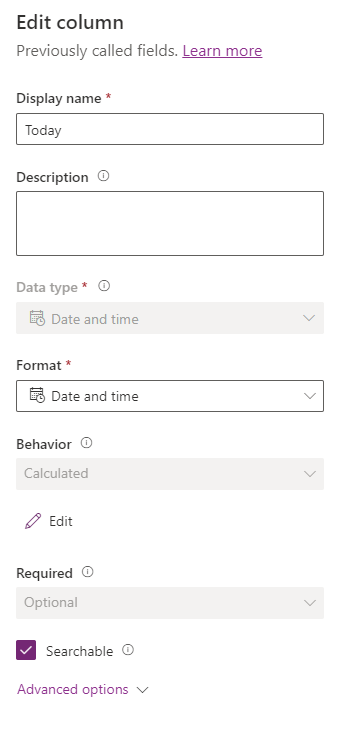
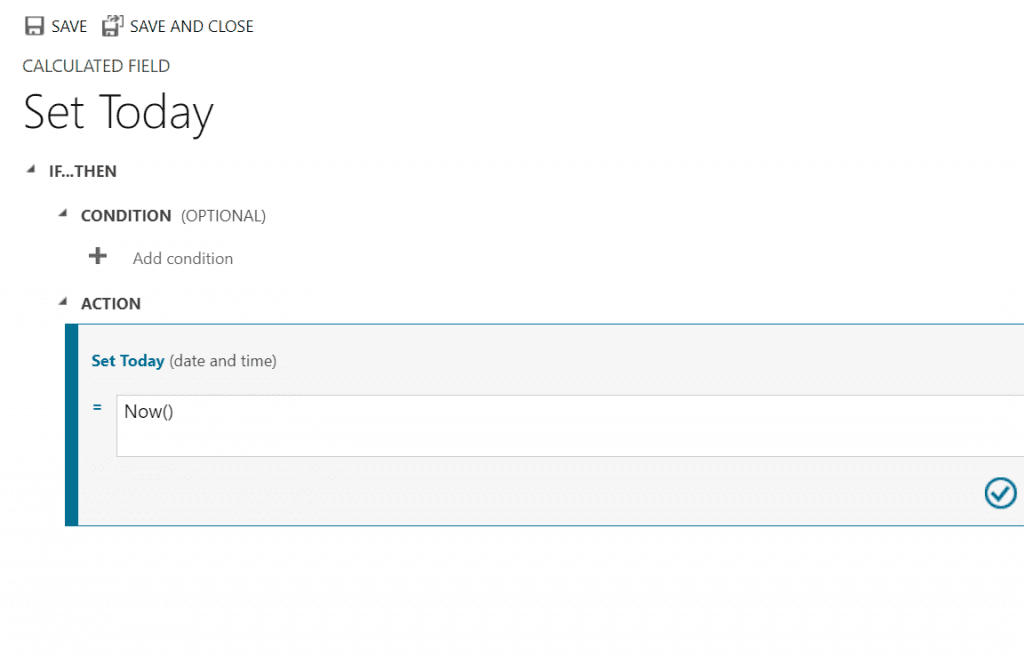
And in the screenshots below, I create the ondemand field, as well as the formula for it. I always find it confusing to compare two date fields with each other. But in this case, I want the event date to be in the past. Therefore: Event end date is smaller than today’s date.

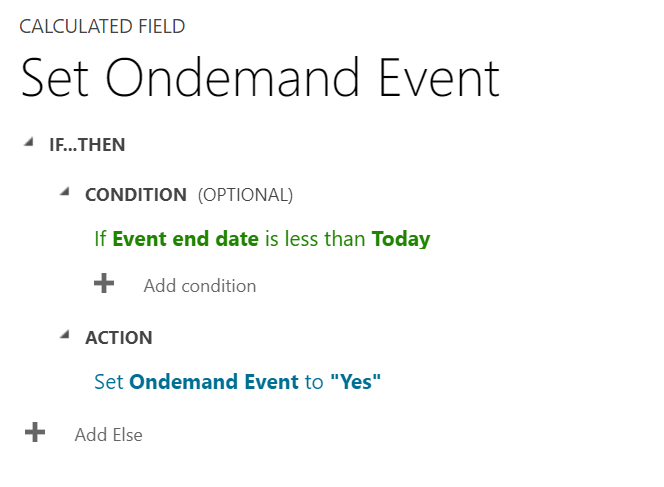
I add the option set on the event form so that it is directly visible.
By the way: You can also use this field as a condition for the Event Portal to dynamically adjust content and texts. Then, for example, the text in the registration button automatically changes to Request Recording.
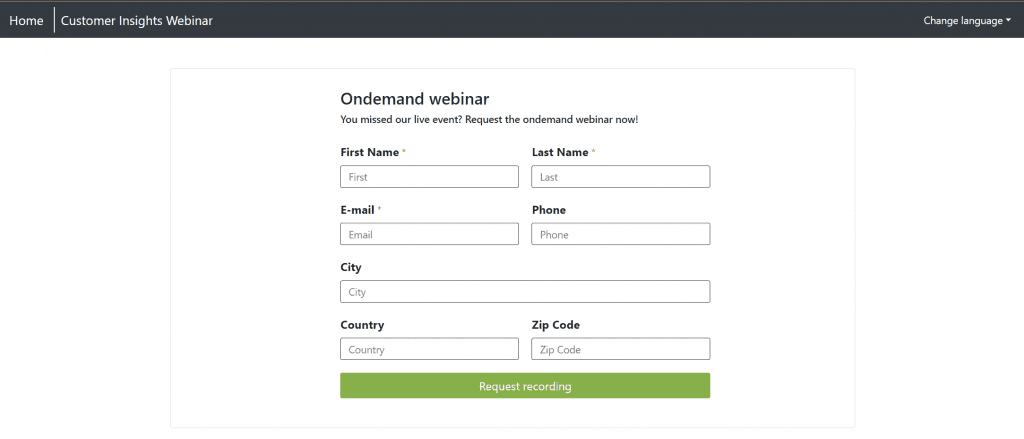
Create ondemand journey
After registering for the event in the portal or via the event registration form, contacts receive an email with the link to the recorded event. For this purpose, create a new journey. We can use the already existing trigger Marketing Event Registration Created. Because the journey is only triggered for ondemand events, we add a condition to the trigger:
Marketing Event Registration Created > Marketing Event Reference > Ondemand Webinar = Yes
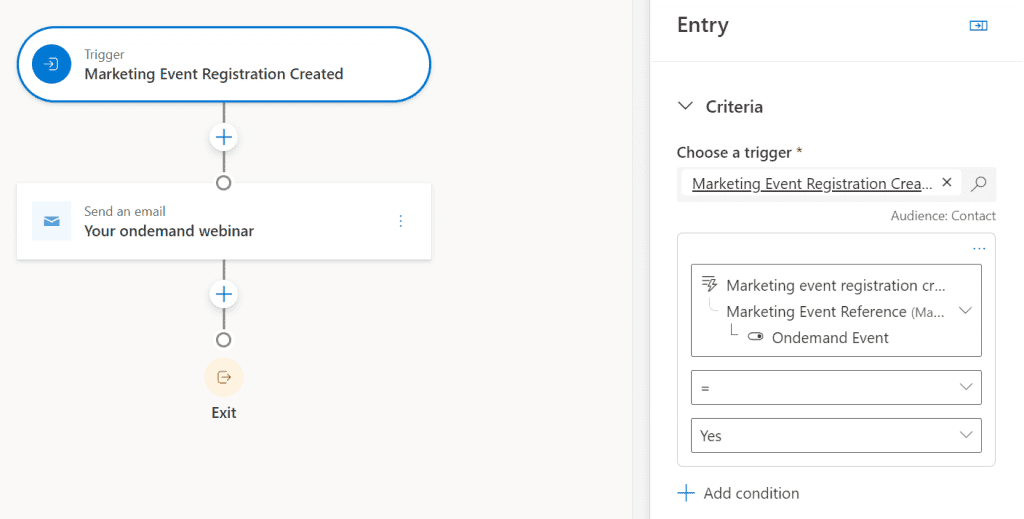
Then the contact should receive an email with the link to the recording. In this email, we only need to store the Teams URL. In principle, this is the same URL we use for participation in the live event.

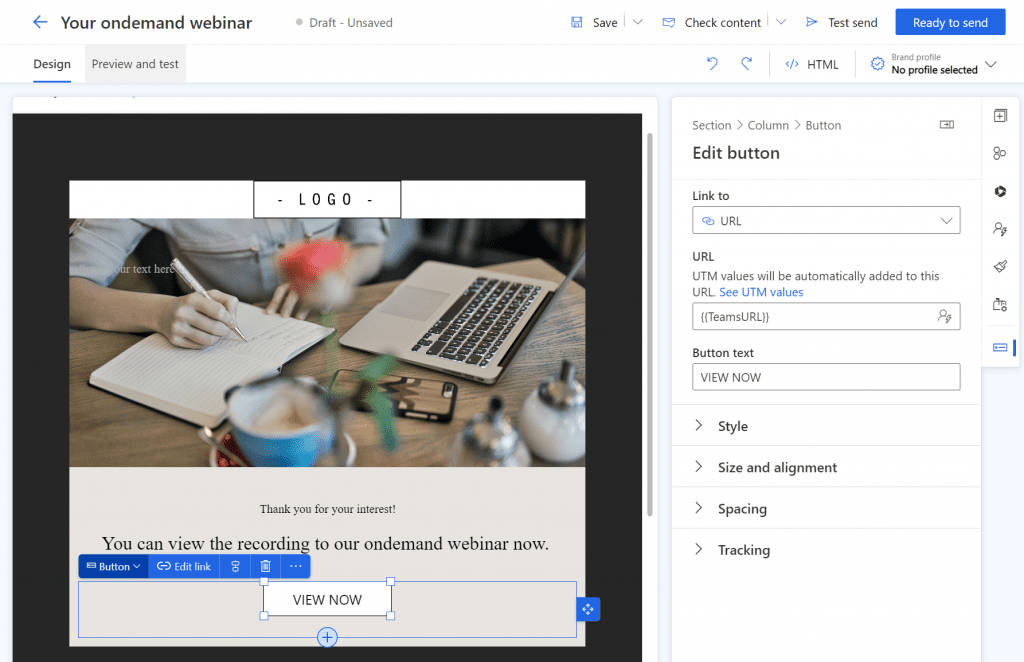
And that was all the magic. Every time a contact submitted the registration form for an event that is marked as ondemand, the email with the recording link goes out.
Hints
In my environment, the recording of the event is still available for 120 days. After that it will be deleted automatically. If your organization has a different policy, you can save the recording of the team event in another public place. Then add a new field for the URL on the event and use this URL for the download button in the email.
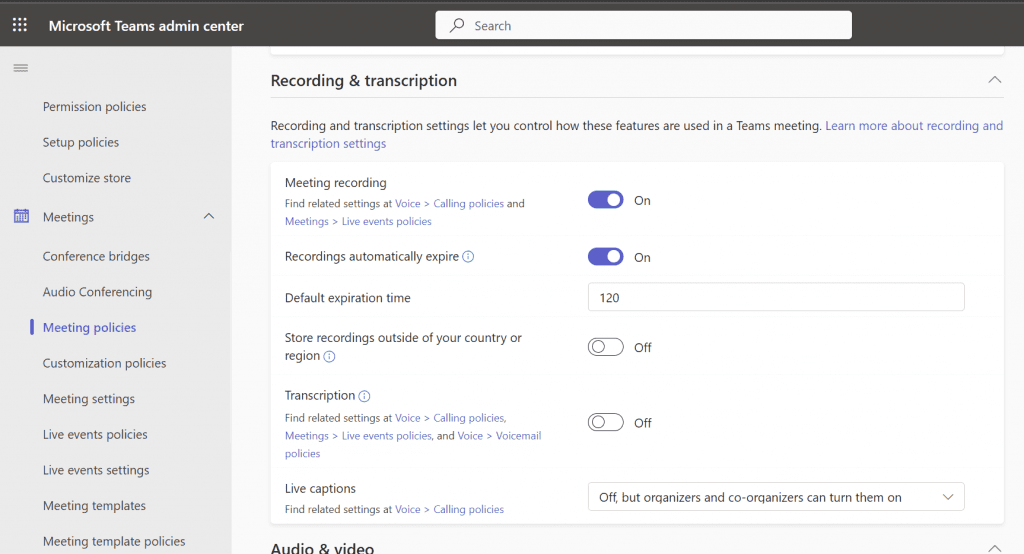
If you want to decide per event whether it is available as a recording afterwards, I recommend you to create a simple option set for Ondemand Event. It is not possible to change the value of a calculated option manually.
Check out the FAQ section of my blog as well: Short questions with quick answers! Go to FAQs

Hi, thank you for that great post. Tried it already with minor changes.
Does that also work for Teams Webinars or only for live events? Did not find a way to get the link to the recording.
The Teams URL doesnot seem to work as it lets participants enter the webinar even when its over.
Hi Martin, thanks for your comment! I used the same Teams URL and people can rewatch the recorded event. Maybe it makes more sense to store the recording somewhere else like a blob storage and make this link available then.