***Please be aware: The content is accurate at the time of creation. It may be that Microsoft has made changes in the meantime.***
At the moment Dynamics 365 Marketing has two ways to create segments – one in Outbound and one in Real-time marketing. Until now I mostly used Outbound segment, because I missed too many functionalities in Real-time. And I admit, I thought they were too complicated. But lately I more and more get familiar with them and now I’m a fan.
Segments in Real-time Marketing
One of the biggest differences from Outbound is that I can choose between segments for contacts and leads. Since emails, forms and journeys target both leads and contact, the same applies to segments. Also, with the Copilot I can build my segments without the knowledge of all the fields in the system. Until now this is limited to attributes and behavioral data, but data from related tables can not be fetched. At least I did’t manage to do it with my Copilot.
But there is more! Let’s say we want to create a combined and complex segment for our nurturing campaign with following attributes:
- Hot rated leads located in Germany with an open opportunity
- They took part in an event in the last two weeks
- But we want to exclude few specific leads because sales reps who are in close contact with them advises against it
Create a segment with Copilot and related tables
First of all, create a new segment and choose the target audience as leads. Already in this first step you can make use of the Copilot. Here you can add your definition in natural language and when the query assist understands correctly you can directly use the result. The group is created automatically.
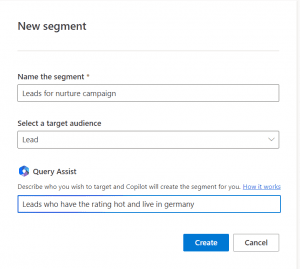
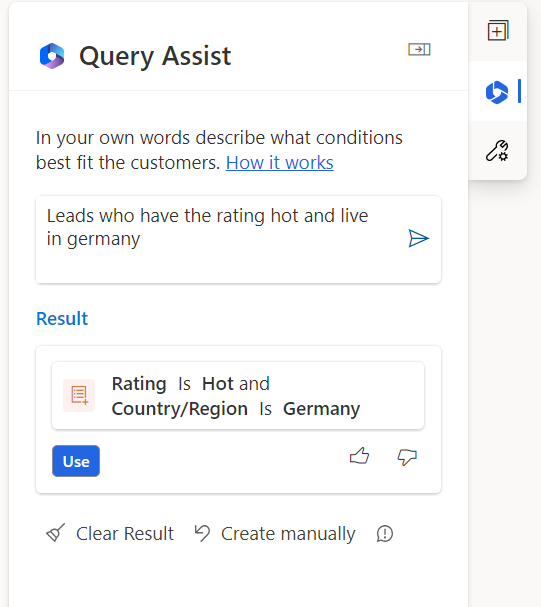
This is the basis of the segment. Next thing we want to do is to add the opportunity related definitions. In that case I recommend to use a subgroup to structure the query correctly.
When you cannot find the opportunity in the attribute of the related tables, you can also add new tables. This is a great benefit, because the users do not need to add the table in the data set configuration. They can simple use any table needed for their segment.
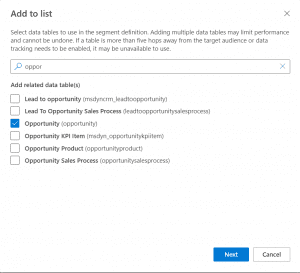
Now comes the part that confused me in the beginning. When adding an attribute from the opportunty now, we can decide whether to add it to an existing group or create a new group. For our case I choose the subgroup, that I have previously added to the first group:

Then I choose the path that leads me from the opportunity to the lead. In this use case it is quite a short path, but in other cases you can use another possible combinations of how the Lead and opportunity tables are related. And next I choose the attribute that the two tables share.
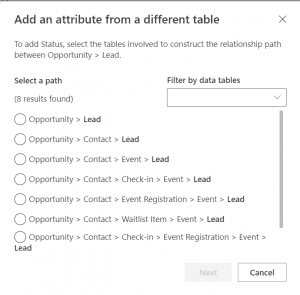
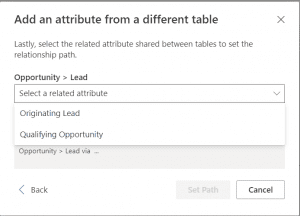
Before we add the behaviour block, we can estimate the size of the segment and view a sample of member:
Note: This is only possible with attribute blocks in the segment.
Combine attribute and behavioural data in segments
As a next step we want to add the behavioural data that defines the attendance to an event. You might know behavioural data from Outbound segments and here we have a similar approach. We can use the interactions of the lead in different channels or events. Please note that custom channels cannot be found here. Depending on how you built them, the data can probably be used from the attributes section like opportunties.
When adding behaviour data as a new group to our segment, we can edit the interaction. How often did the lead attend an event and in which time frame?
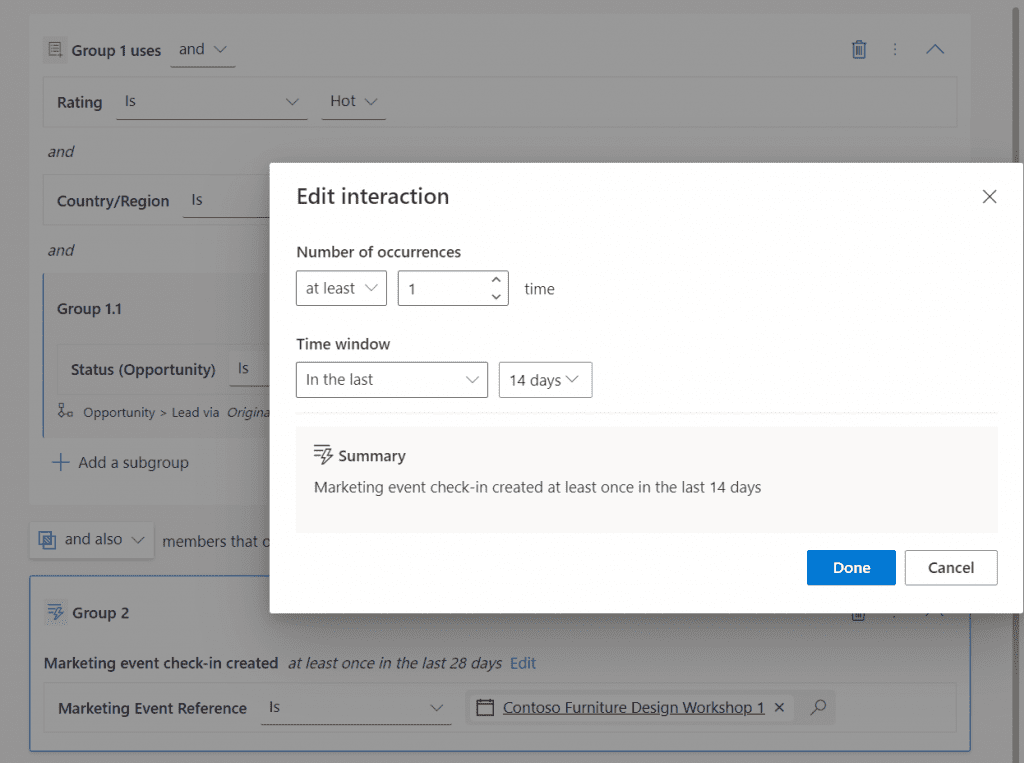
Exclude specific leads
This is a game changer for me! I often hear the question of how to exclude few contact, leads or accounts from a dynamics segment. And in Outbound we had to create a row with a specific query for each account. But Real-time segments offer the possibility to explicitly include or exclude leads:
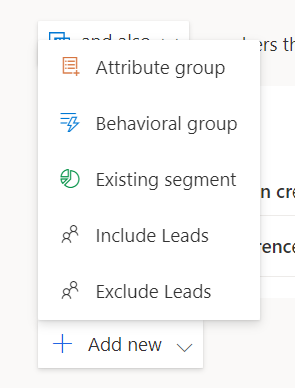

The segment will always exclude the selected leads even if they fit the below defined query. By choosing Advanced you can also search more detailed and with different views for the leads you want to exclude.
And voilà, the segment based on attributes and behavioural data with the help of Copilot is created.
Important considerations for segments
There are some limitations and things to know that might be helpful
- When a row was added to a group and you decide to change the field you cannot simply choose another field. First the row has to be removed in order to add the new field to your query. A little annoying i find.
- The Copilot is a nice feature. But it is still learning. So it cannot understand some nested prompts. I tried to ask for “Leads who have the rating hot and attended an event” but Copilot didn’t get a result for me.
- Once you use the live segment in a journey it moves to a read-only view. You cannot edit segments associated with journeys. The journey has to be stopped first.
- It might seem that there are no static segments in Real-time. But you find this setting in the segment itself. Choose between automatic refresh or static snapshot with no automatic updates.
- And especially important: At the moment, the purposes and topics from the consent center can not be used for segmentation.
References: Build segments in real-time marketing (Dynamics 365 Marketing) | Microsoft Learn, Target the right customers using the query assist copilot | Microsoft Learn
Check out the FAQ section of my blog as well: Short questions with quick answers! Go to FAQs
