If you have your own contact form and have installed Customer Insights, you are usually faced with the challenge that the Insights tab is missing. It would be great if you could add the Insights via the Designer in the make.powerapps portal. Unfortunately, it’s a bit more complicated than that. The great Amey Holden has written an extremely helpful article describing how to customize the form with XML or via the XRM toolbox: Add the Insights tab to custom Leads and Contact forms in Dynamics 365 — Amey Holden | Anything But Code | Dynamics 365 Marketing & Power Platform
Make sure you read the article, because it explains all the essentials very, very well. And I also use it every time I have to add the Insights manually. Unfortunately, the only thing that has happened to me recently is that only the outbound insights are displayed when I do this. Even if I am in an environment that only has real-time marketing, the tab only shows the old outbound view.
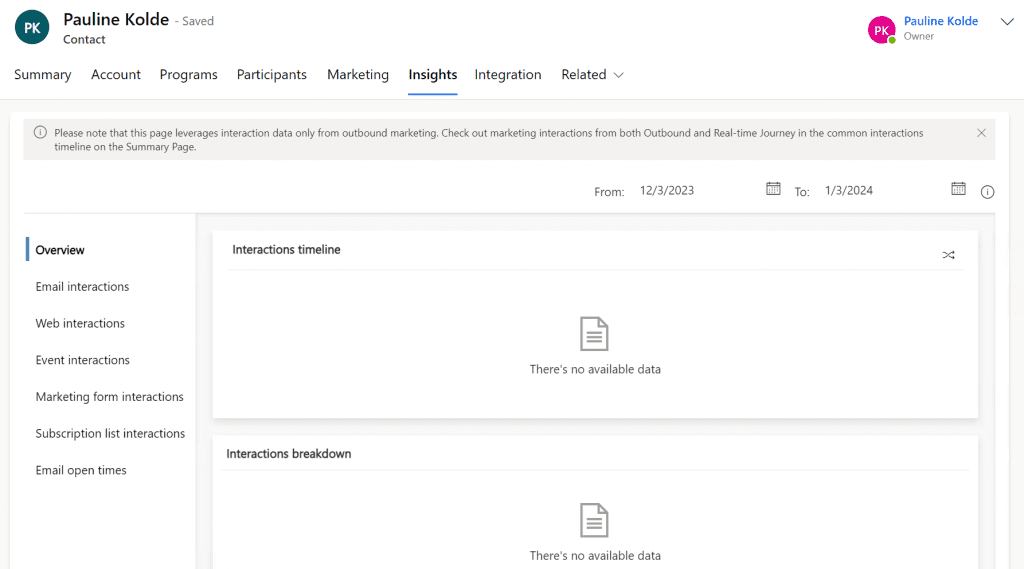
Important: This mainly occurs if the environment already exists and Customer Insights was installed later, whether with or without Outbound.
How are the Real-time Insights added manually?
However, there is a simple solution so that the real-time insights are also displayed. In principle, we follow Amey’s approach and copy Insight tabs from the XML. In my case, there are actually two Insights tabs in the XML and I have copied both into my new form. Though I think that the first with the id={ce542e0b-8106-42b0-9888-f197e943e1d3} is sufficient.
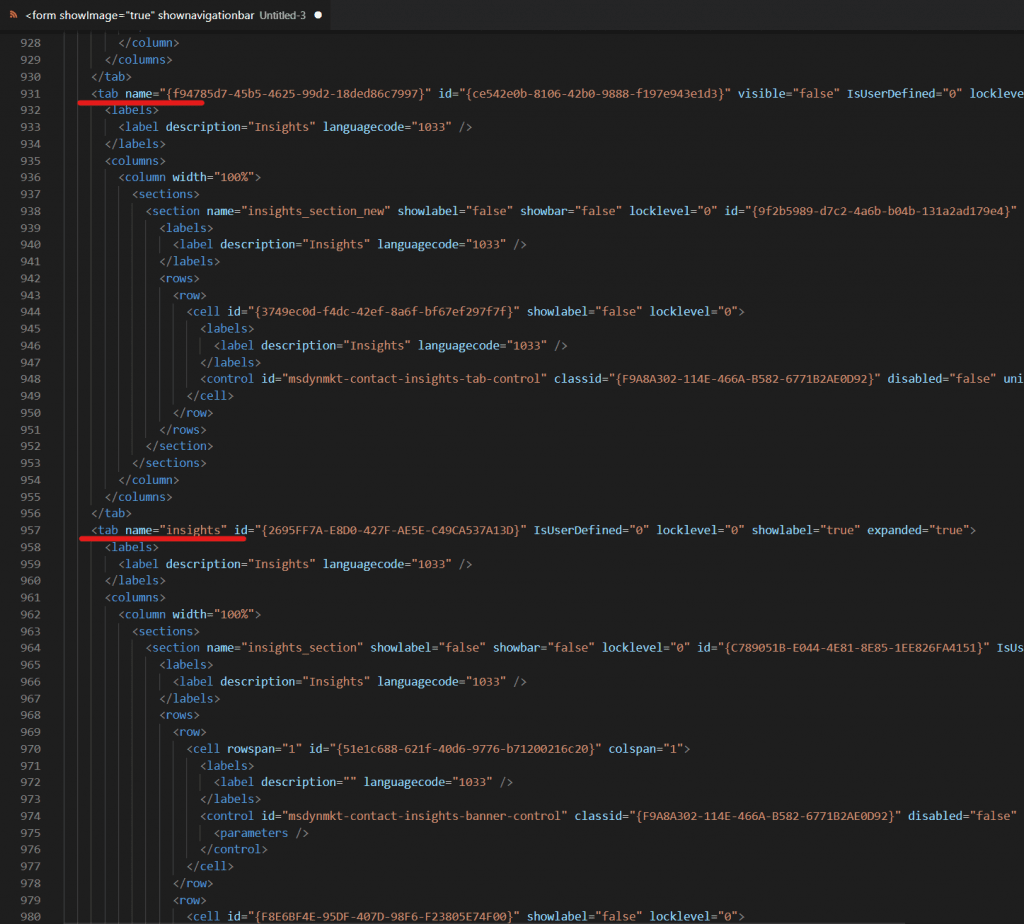
And as with Ameys article, I add the relevant <controlDescriptions> to my new form. That should be enough now, but I was still missing two little things in the XML so that the real-time insights are also displayed.
Add handler
What I noticed when comparing with the working forms are the handlers. In the XML, these are located under all the tabs. In my new contact form, however, the three marketing handlers were missing (see code below).
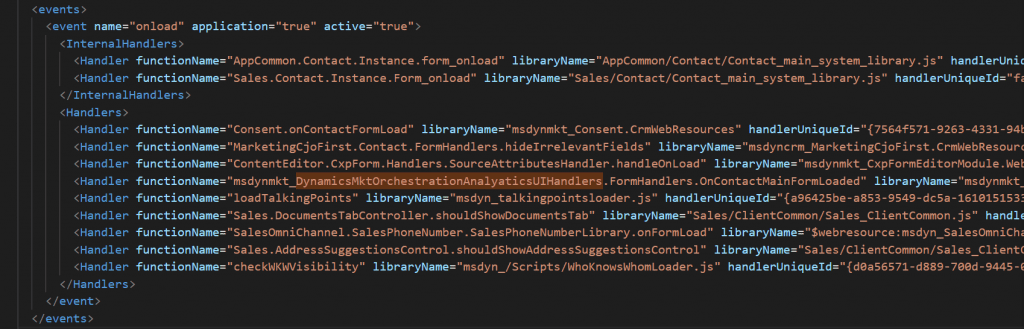
And as soon as I have added these, the correct Insights including the Real-time Insights are also displayed in the contact form.
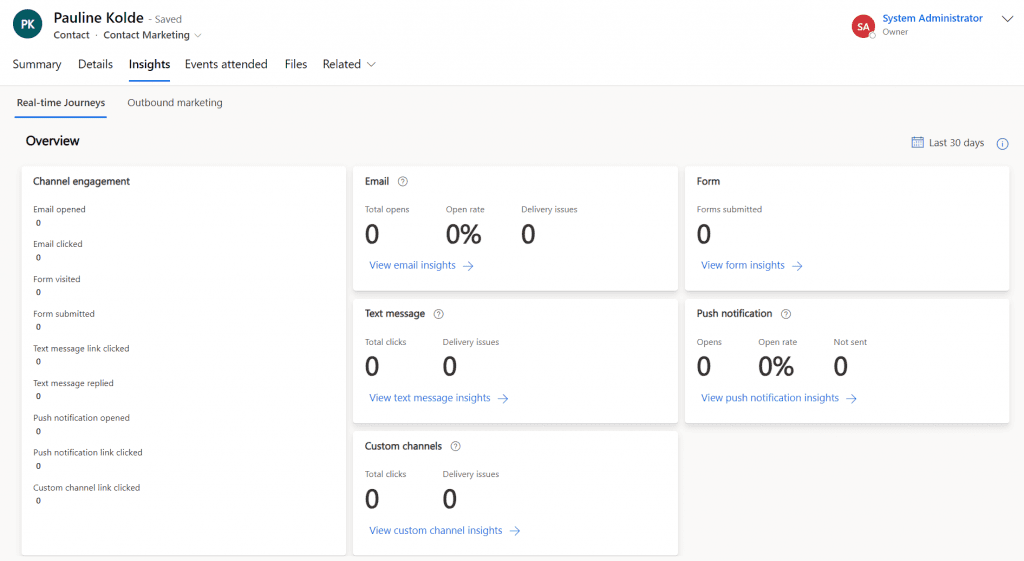
Summary
Unfortunately, it is a little complicated if you want to integrate Insights into a contact form you have created yourself. But with Amey’s basic explanation and the addition of handlers, nothing should stand in the way of the correct display.
***Please be aware: The content is accurate at the time of creation. It may be that Microsoft has made changes in the meantime.***
Check out the FAQ section of my blog as well: Short questions with quick answers! Go to FAQs

Thank you so much for this! I recently had a client who made changes to their OOB contacts form, and I ran into the same problem.
Glad I could help 🙂