Segments not loading properly, Journey not sending email, forms not submitting, event registrations not arriving in the system. Some of these bugs I’m sure everyone has experienced in Customer Insights. In the last week I had to deal with some support tickets and bugs. That’s not necessarily my favorite thing to do. But I want to share my findings and experiences when it comes to troubleshooting with you and how to quickly find and fix in Customer Insights.
Bugs can happen and Customer Insights is not without errors yet. Especially when customizations are made in the system, it just happens. I think all people involved in software development know that there is no such thing as a bug-free and perfect system (I wish there was). That makes it all the more important to know how to deal with incidents.
He who has never made a mistake has never tried anything new. – Albert Einstein
How to start troubleshooting in Customer Insights
I feel a bit like Sherlock every time, searching for clues when trying to find the reason for an error. How you start, of course, always depends on what kind of mistake it is. But I often take a similar approach:
1. Test, test, test
Testing seems to be a matter of course in troubleshooting. But for the sake of completeness, I do not want to omit the topic. I try to identify the core of the error by testing. I play through the user’s procedure and recreate the error. Can I exclude certain things? Do the bugs only happen in specific cases or with certain users? Often, this will bring you closer to the solution step by step.
2. Check Customizations
You certainly know your customizations best, and know what to look for. Here are just a few simple examples of possible places to look for a solution.
- Review security roles: Does the user have the correct marketing roles?
- Are the PowerAutomate turned on?
- Is there a solution layer that does not make changes visible properly?
- Does the contact gave consent to send them an email? Is the bulk email field set to Allow?
- Is there any spam prone text in the email if it doesn’t arrive? Something like Click here now?
I think this list can be waaay longer, I would just like to give some food for thought.
3. Solution Health Hub
This is an app in Dynamics 365 that has really helped me over the last week. And I think a lot of people don’t realize what it is. You can use Solution Health Hub to efficiently monitor your environmental health and identify potential issues in your Dynamics 365 environment. Within an instance, this tool runs rules to make sure your environment configuration is always up to par with natural system changes.
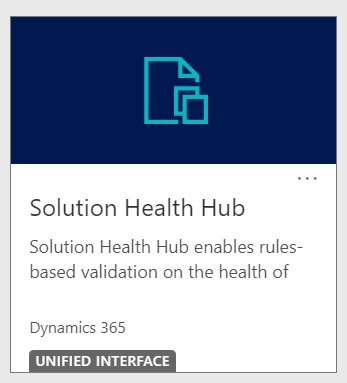
In the app, you can start a new Analysis job and select the Marketing Rules.
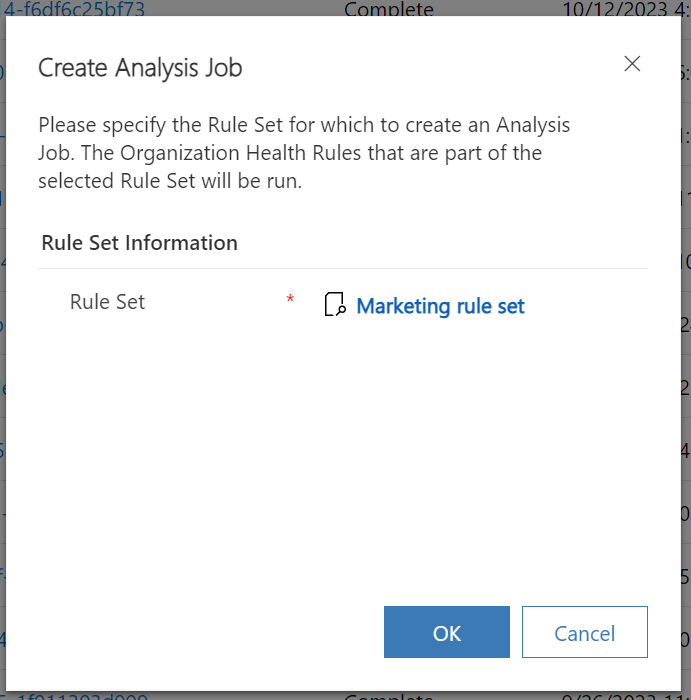
Then the system starts checking and after a few minutes displays the result.
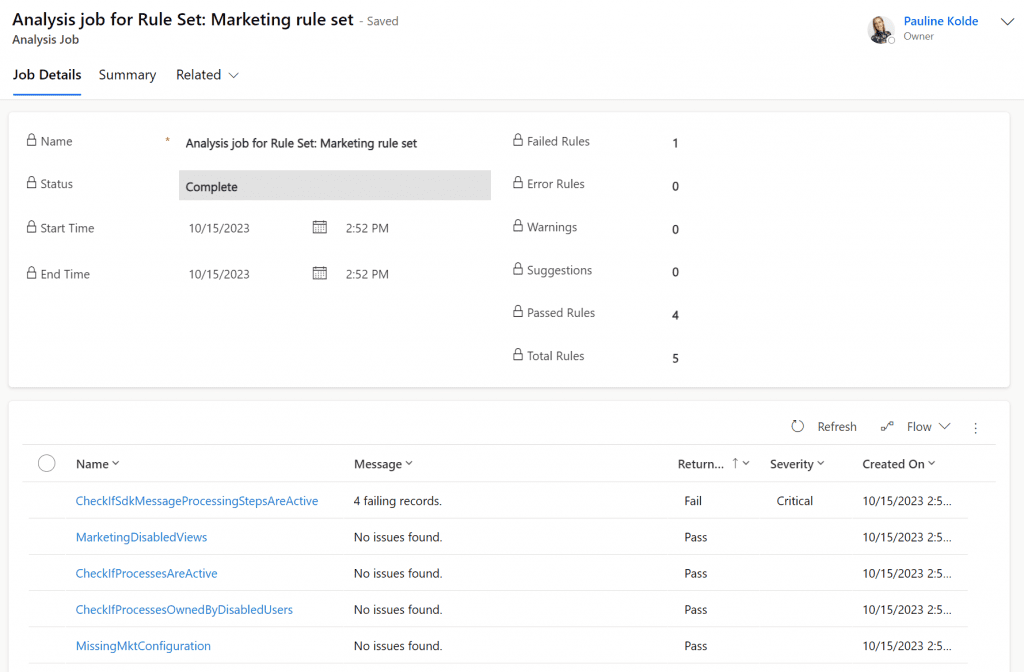
With these results I can often already find the cause of my error. If an error should occur, there is also an explanation why in the respective record.
4. Read through the known issues
Microsoft is working hard on improvements and new features of Customer Insights. In the process, they themselves come across errors in some places, which are published on the website. It is worth taking a look at the page to see if the error is already known at Microsoft.
Link to page: Known issues in Customer Insights – Journeys – Dynamics 365 Customer Insights | Microsoft Learn
5. Use the Community Forum
I often think to myself, I can’t be the only one with this problem or question. Fortunately, the community around Customer Insights – Journey is huge. And above all, it’s helpful. In the Marketing Forum, users ask questions about functions or anomalies. Other users or Microsoft employees answer or give helpful tips. You have to scroll through the forum a bit to find the right post, I don’t find it very clear and user friendly. But it is worth it!
Link to page: Marketing forum (dynamics.com)
6. Create a Microsoft Ticket
If all this does not help, then in the end there is nothing left but to create a ticket at Microsoft Support. At Help + support | Power Platform admin center (microsoft.com) you can create a support request. Ask your admin or service provider how to it. I am sure, there is an established process for support tickets.
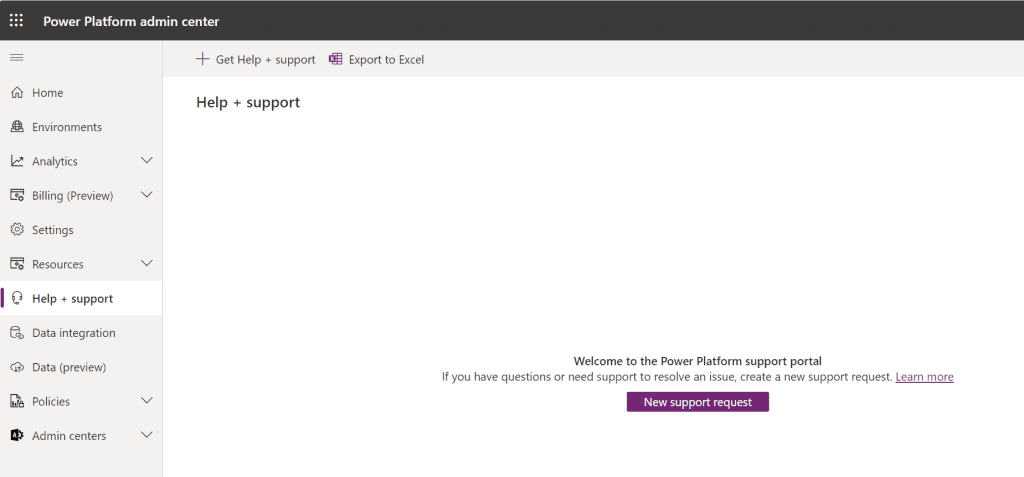
When making requests, it is important to describe the question and incident as precisely as possible. It is also always good to include the environment URL or organization ID, this will help the support agent a lot.
7. Submit an idea
If a feature doesn’t exist yet, but you think it’s absolutely necessary, be sure to go to the Customer Insights Ideas page. There, users can submit new ideas or upvote the ideas of others. This is also enormously helpful for Microsoft’s product group. In the comments of some ideas you can see that Microsoft always takes them into account. It has often happened that ideas have become new features.
Link to page: Ideas (dynamics.com)
Summary
As you can see, there are many ways to quickly fix errors in Customer Insights. And in my experience, there is always a solution. I hope the suggestions and compilation of my troubleshooting experience will help you in the future.
Do you have any additions or more tips & tricks?
***Please be aware: The content is accurate at the time of creation. It may be that Microsoft has made changes in the meantime.***
Check out the FAQ section of my blog as well: Short questions with quick answers! Go to FAQs

4 Responses
Great list! Similar to the test test test point you made, I would say GATHER GATHER GATHER!!! Gather as MUCH information as you possible can to help with your support ticket if it gets to that point. GUID’s, links to records, a specific Contact or Lead that has the issue, if the issue just started or has previously worked until this point. The version number your environment is currently on. All of that can help the support person, and likely wider development team who might assist them.
Also, making sure you’ve updated to the latest version could also help with the issue. There may have been a previous bug raised, and maybe your issue gets resolved that way!
Great additions, Megan! Thanks 🙂 Especially checking the latest version is a very important point.
Another tip that I’ve picked up from spending a LOT of time on support calls with Microsoft is to use the Inspect option.
Right click on the page and select Inspect then select the Console tab. Re-do the thing that causes the error (e.g. click ready to send from an email) then you will be able to see the full error message (which if it’s security role related, will tell you exactly which table the issue is with)
For full instructions, this is a helpful post from the D365 forum:
https://community.dynamics.com/forums/thread/details/?threadid=0073979f-fc52-ee11-be6f-00224827e220
Thanks, Deborah. The Console really can be helpful and is a great addition to the list.