In the previous week of MarTech March, we saw that Copilot already brings many functions with AI as standard in Dynamics 365 Customer Insights Journeys. This week we look at how marketing can benefit from further AI use cases. After all, the list of possibilities is endless. But one major added value is the creation of content and texts with AI. Copilot can already do this for emails and text messages. We saw this in the second part of the MarTech March series. What about automatically generated texts for social media? It’s easy to build yourself – with the AI Builder.
Use case: Anyone who creates events in Customer Insights Journeys wants to promote them and the best way to do this is through social media. Whether LinkedIn or Instagram, they also play an important role in B2B communication. Unfortunately, we miss the direct integration of Customer Insights Journeys with social media. With the AI Builder, however, we can automatically generate suitable posts and texts for LinkedIn, for example. How does this work?
Generate LinkedIn post with AI in customer insights journeys
First I create a text field on the event in which I will later insert the AI-generated text. A simple multi-line text field is sufficient. I then place this on the event form.
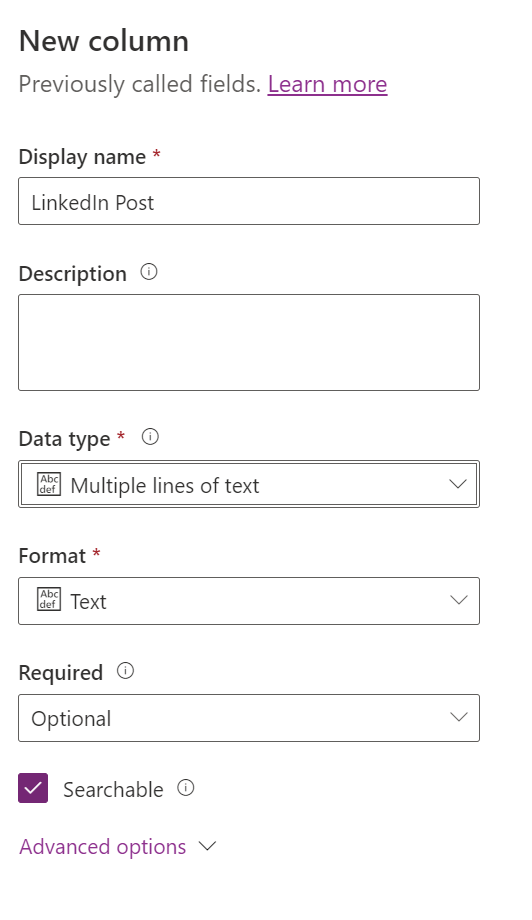
Use AI Hub and create prompt
I use the prompts in the AI Hub so that the post generates automatically. I can access the AI Hub via make.powerapps.com. In addition to predefined AI models, I can also create so-called AI prompts here. There are already templates there, but I use the option to create text with GPT using a prompt. I can create my own prompts here and use them later in PowerAutomate.
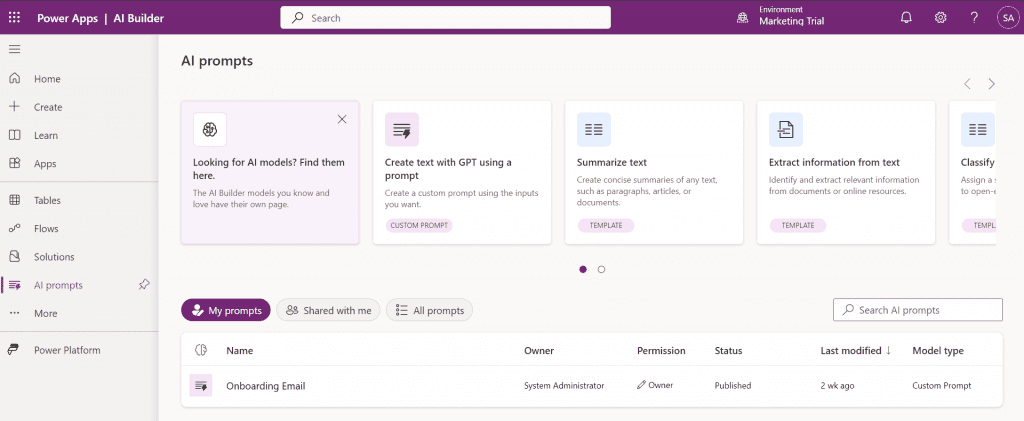
When I create my own prompt, a new window opens in which I enter the text. Use the “Add dynamic value” button to insert placeholders that fill later with the data from my event. The prompt must have at least one dynamic value. Of course, the prompt can also be tested. In the Test your prompt area, I can enter the dynamic values manually and receive a sample result. This allows me to see whether I need to adjust the prompt.
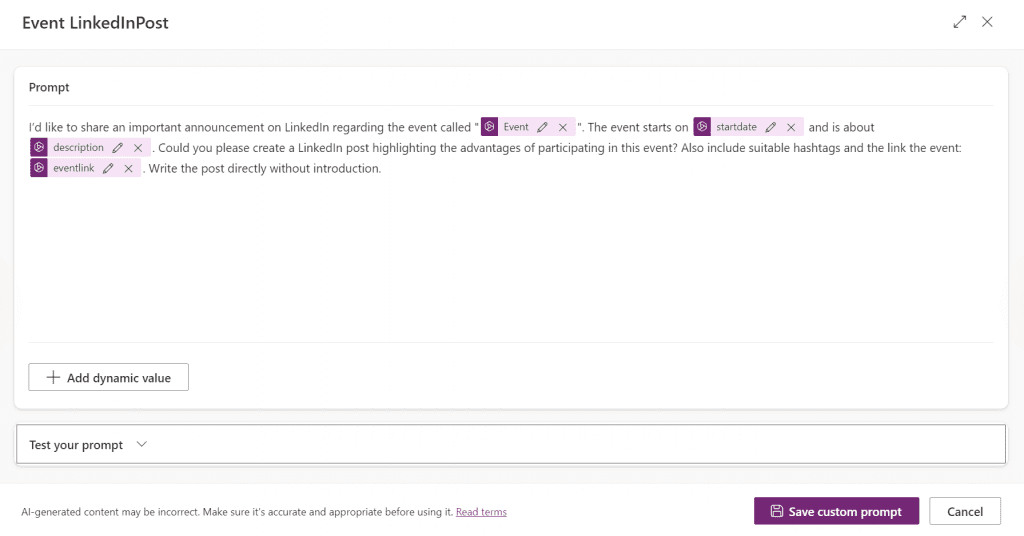
Use AI-generated text in PowerAutomate
Now I create the PowerAutomate that generates my text. The trigger of my flow is a Dataverse trigger and it triggers when the event is set to Live. I use the filter rows msevtmgt_publishstatus eq 100000003. The number reflects the option set value Live.
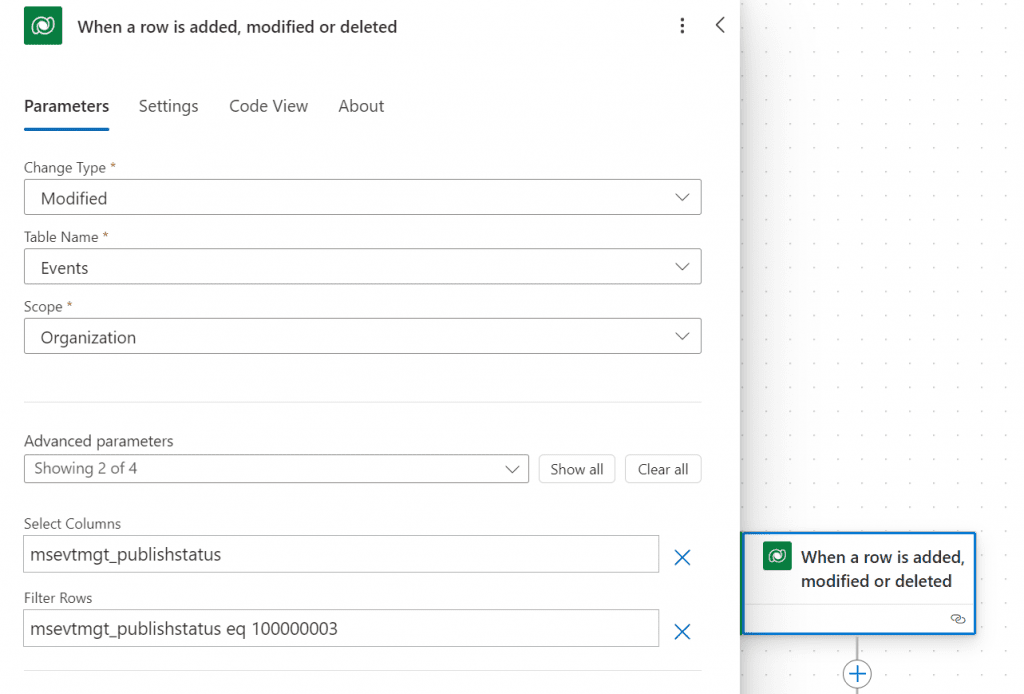
I then add the AI Builder action. There I select the appropriate model, which in our case is called Create text with GPT using a prompt.
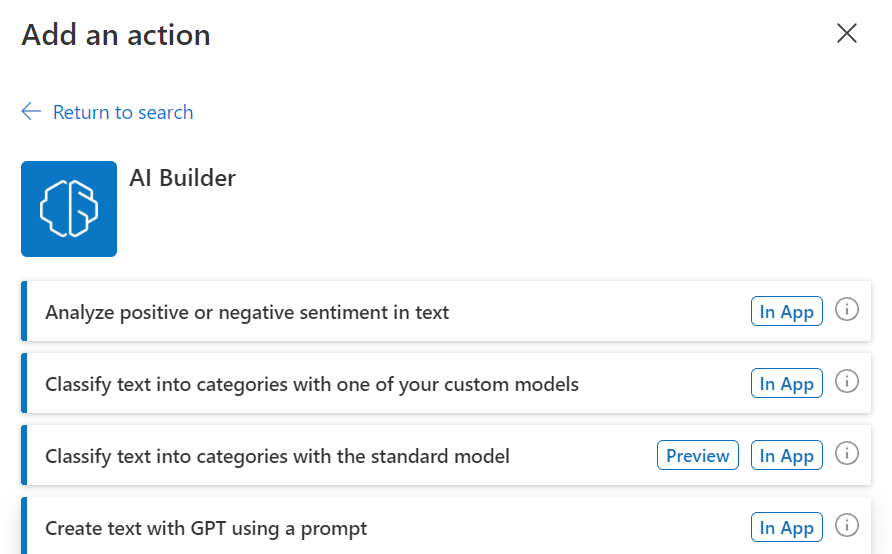
I then select the previously created prompt. The parameters that I then fill with data from the event correspond to the dynamic values from my prompt. In my example, I map the event description, the start date, the event URL and the event name from the trigger. These fields must contain data on the event for the prompt to work. There is also the option of adding additional context in the action, but this is not mandatory.
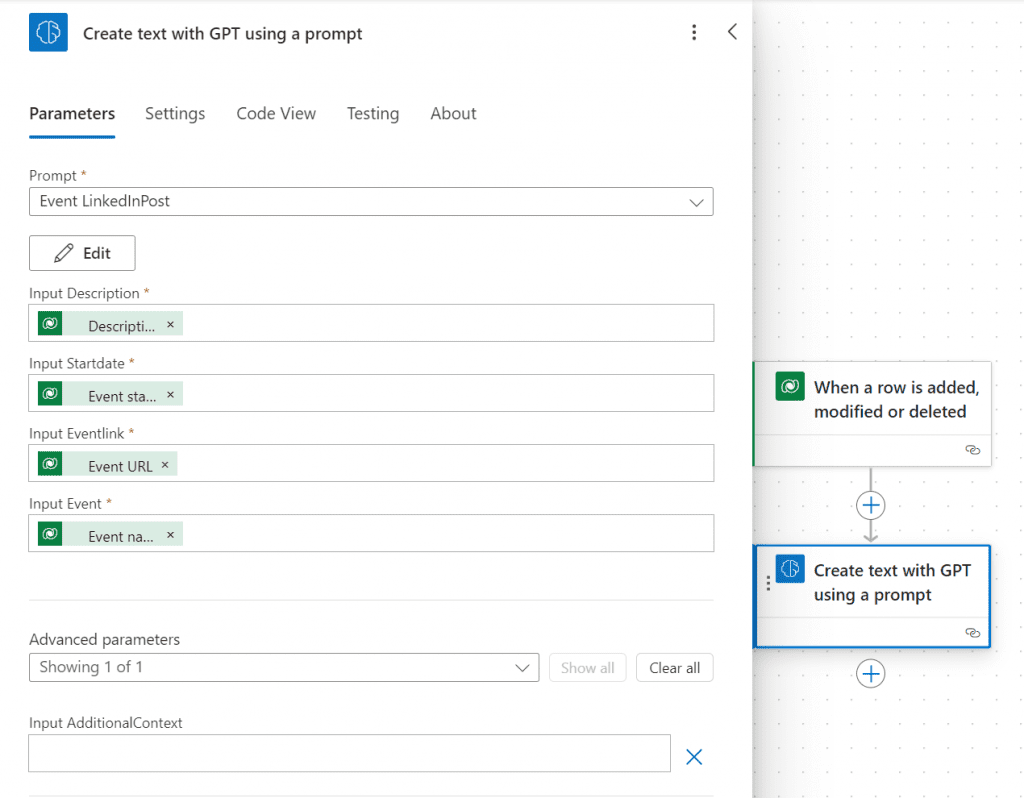
In the last step, I use the Update a row action and update the LinkedIn Post field on the event that I created at the beginning. There I insert the generated text from the previous action Create text with GPT using a prompt. If you want, you can also add a condition beforehand so that the field updates only if the text generation was successful. There is a Finish reason from the AI Builder action.
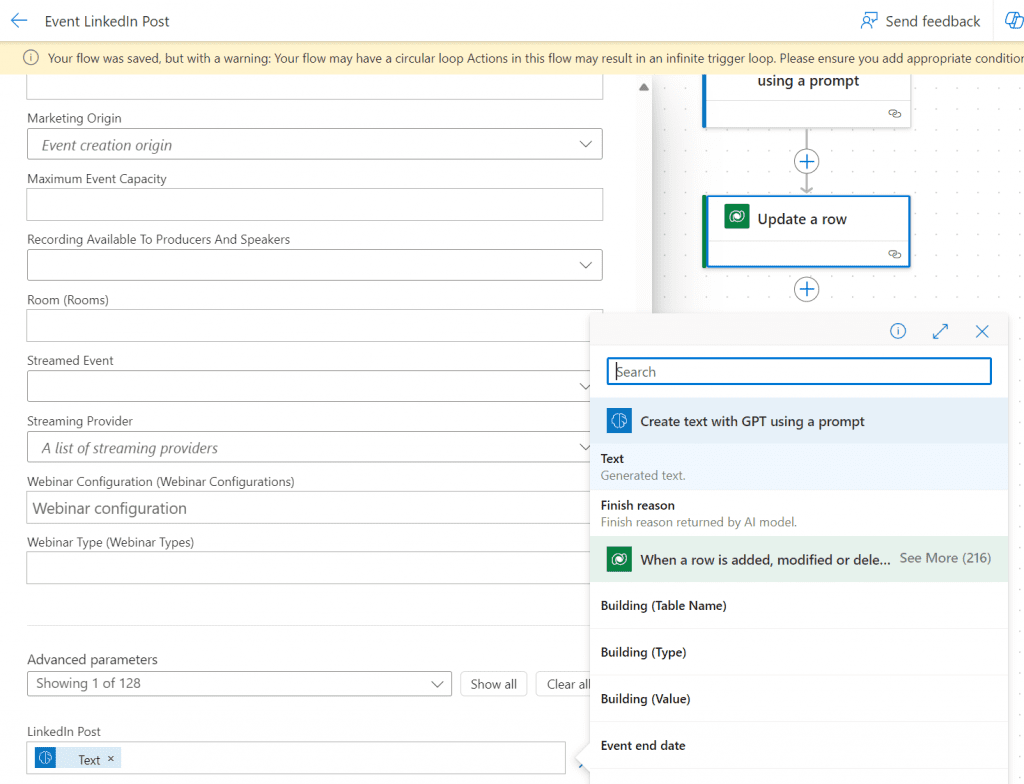
Let’s test. As soon as I set my event live, the PowerAutomate starts and fills my LinkedIn post field. I can now copy the result and paste it onto LinkedIn. This provides a human check and is incredibly important for AI-generated content.
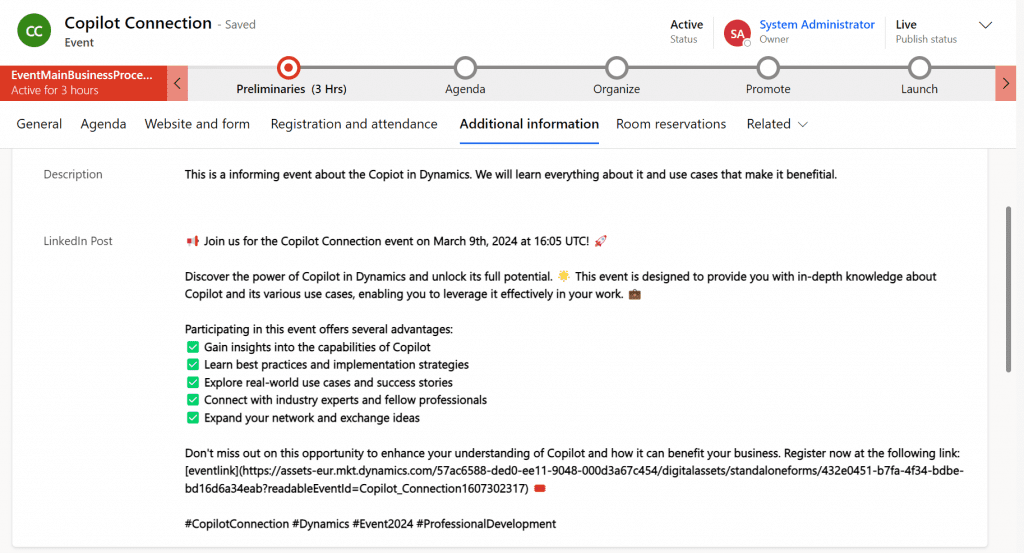
Important facts about the AI Hub
The AI Hub offers so many other possibilities that go far beyond text generation. In addition to predefined models, you can of course also build your own. But: if you want to use models from the AI Hub, there are a few things to bear in mind! Of course, use is not free. You need the licenses for PowerAutomate and AI Builder credits are also required to use AI Builder functions in an environment. These can be purchased and distributed through specific user licenses or the AI Builder capacity add-on. The consumption of credits is monitored and some functions are blocked if they are overdrawn. You can see how high the consumption is in the Admin Center (link). You can find more details in the following article (link).
Like the Copilot, availability is also relevant for prompts and the AI Builder. All functions are available in Europe and Germany, but data transfer between regions must also be activated, especially for prompts (link).
Summary
AI is becoming increasingly important in the context of MarTech. When used well, it supports marketers in their campaigns. And here, with social media, we have another use case that shows where AI can be used everywhere. Although direct integration is still lacking, we have created a solution to automatically generate suitable posts and texts. The AI Builder in Power Automate is a great tool that makes it possible to automate this process intelligently. However, human review remains crucial to ensure the quality of the AI-generated content.
As the use of the AI hub is not free, it is important to consider whether the investment is worthwhile beforehand. For example, you can calculate a return on investment. Calculate the costs of implementing the AI solution. This may include software licenses, training, implementation costs and ongoing maintenance costs. Also consider qualitative factors such as improved customer loyalty, brand image or increased efficiency, which may not be directly expressed in figures.
But one thing can be said with certainty: the combination of Dynamics 365 Customer Insights Journeys and AI opens up innovative ways to create and share content more efficiently. In the next part of MarTech March, we’ll see more use cases with AI that we can easily build ourselves. What other ideas do you have for AI and marketing?
***Please be aware: The content is accurate at the time of creation. It may be that Microsoft has made changes in the meantime.***
Check out the FAQ section of my blog as well: Short questions with quick answers! Go to FAQs
