· Pauline · How-to · 7 min read
Part 5: More Use Cases with the AI Builder in Customer Insights Journeys
Explore additional AI Builder use cases in Dynamics 365 Customer Insights Journeys, from automatic language detection and translation to keyword extraction and text categorization.

Please be aware: The content is accurate at the time of creation. It may be that Microsoft has made changes in the meantime.
The fourth part of MarTech March was all about the AI Builder and text generation for social media posts. Traditionally, creating marketing content requires a lot of time and resources. And AI-driven text generation makes it possible to automatically create high-quality and relevant content. Dynamics 365 Customer Insights Journeys can speed up the process with the help of AI. That’s why I have two more use cases for you. I hope they inspire you a little.
But first a few important words. I’m using the AI Builder again in the use cases. Please read the previous post to find out what to look out for (Link).
Text creation and text recognition with AI
In the use cases, I would like to show you how else we can use the AI Builder. We have already seen text generation, but we can do much, much more. Recognize the language, translate automatically or recognize keywords. I will present the first use case in more detail, and I intent to write the second use case more as a suggestion for you. But maybe I’ll dedicate a separate blog post to it, who knows.
Use case 1: Using AI to recognize language and translate text
We pick up on the process and use case from the fourth part. There, we generate a social media post with AI on the basis of event data in Customer Insights Journeys. Events can also be multilingual. And the event portal also offers multilingualism as a function. This allows visitors to search for suitable events in different languages. However, translating texts is time-consuming. I know that from my own experience with this blog ;)
The AI Builder gives us two predefined models that can be incredibly helpful here. Firstly, with such a catchy name Detect the predominant language of a text document and secondly, Detect and translate more than 90 supported languages.
I first create two more multiline fields in which I want to save the translations for the description and the LinkedIn post. Then I adapt my flow from the previous blog article.
Use AI in PowerAutomate with AI Builder
The flow starts after the event has the status live. Next, I create two variables in which I will later save the translated text for the LinkedIn post and the description. To do this, I use the Initialize variable action and set the type to String.
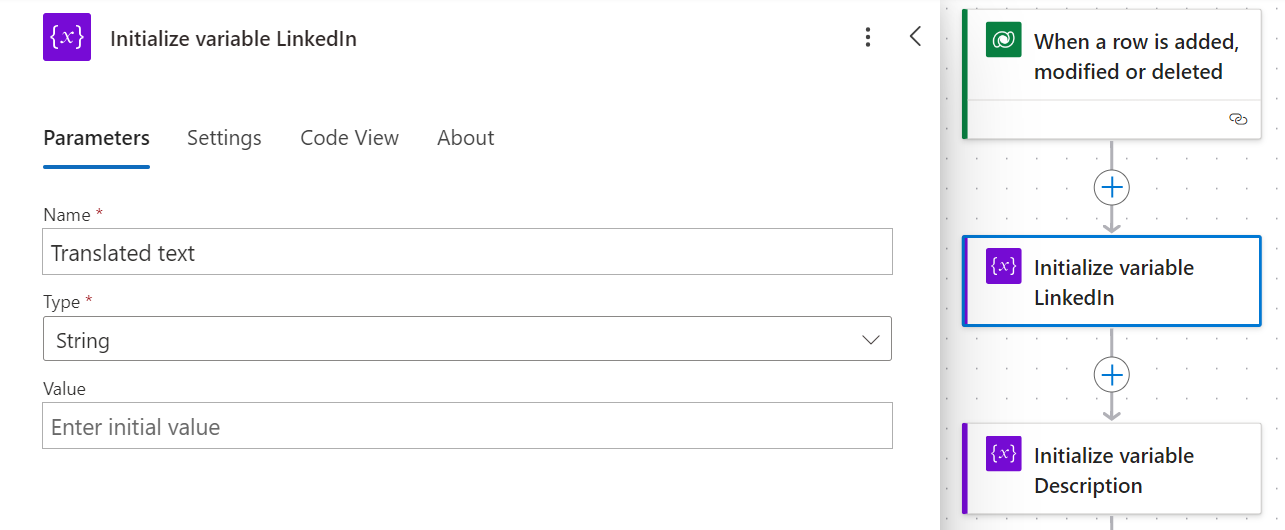
I then use the first AI Builder action. It can recognize the language used. I then insert the AI-generated LinkedIn text in the Text parameter. Of course, you can also skip this step if, for example, the primary language is always English and you always need to translate the text into German. However, if you have multilingual teams and have set up the system in multiple languages, you can benefit from this step.
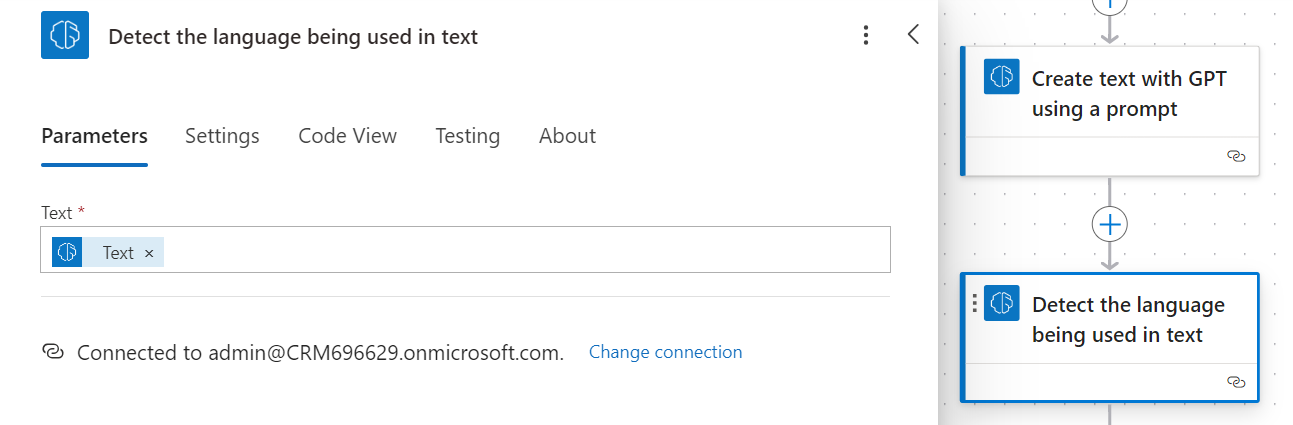
Next, I insert a condition so that the previous text is translated in either German or English. Depending on what the source language is. In the condition, I use the language from the step Detect the language being used in the text and the language abbreviation. For English this is en, for German this is de.
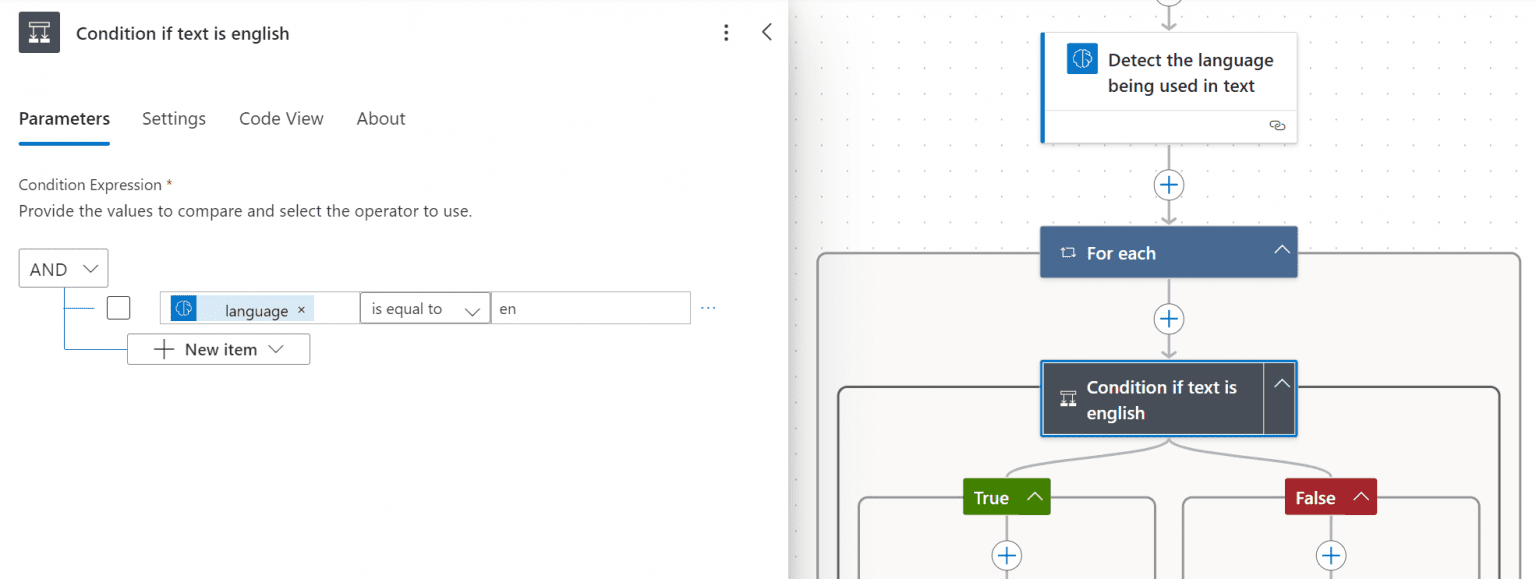
If the original text is in English, we switch to the true path and translate the LinkedIn and description text into German. There is another AI Builder action for this: Translate text into another language. This action already has the function of finding out the language of the original text. What it cannot do with Translate to, however, is select a dynamic value. This is why the previous step is also necessary. So I translate the LinkedIn text and the description in the Yes path to German, in the No path of the condition to English.
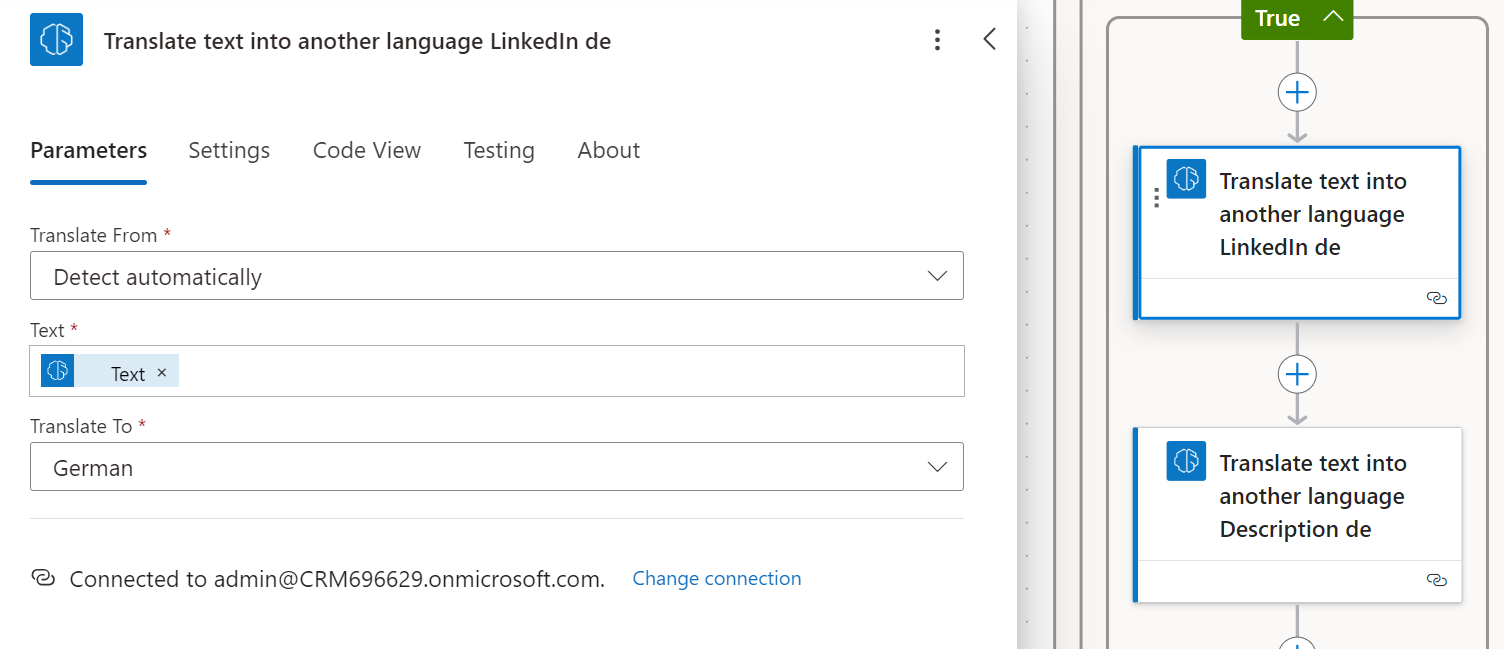
I insert the results of the translation into the variables created at the beginning.
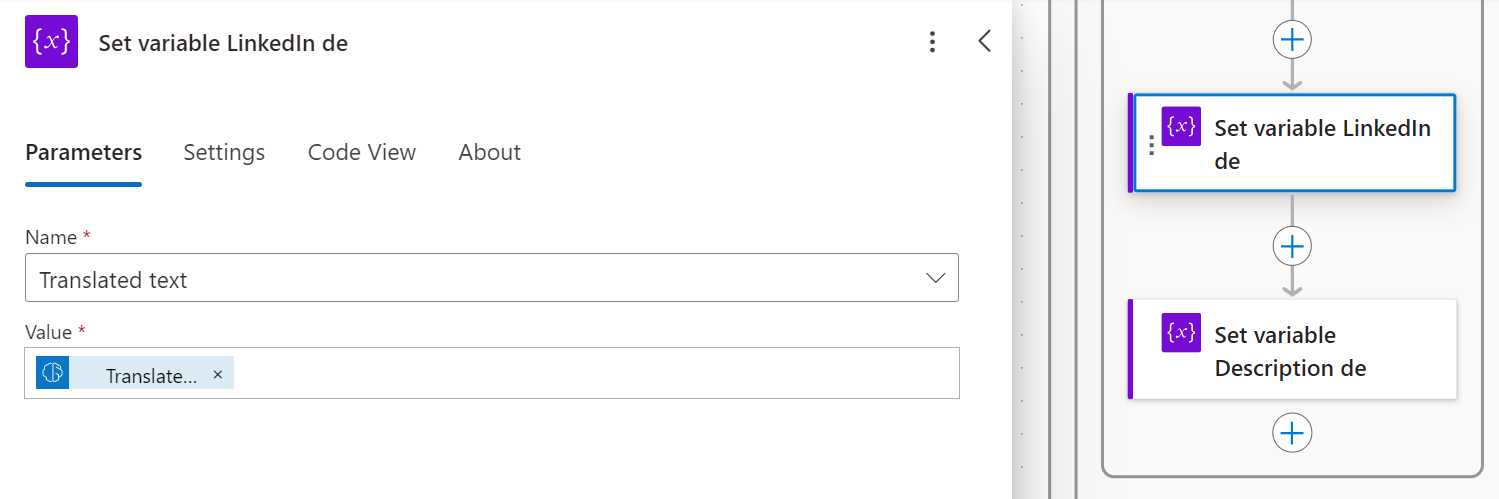
Last but not least, I insert the variables into the event translation fields that I created at the very beginning. Depending on whether the flow runs through the Yes or No path, the fields on the event fill with the translated texts.
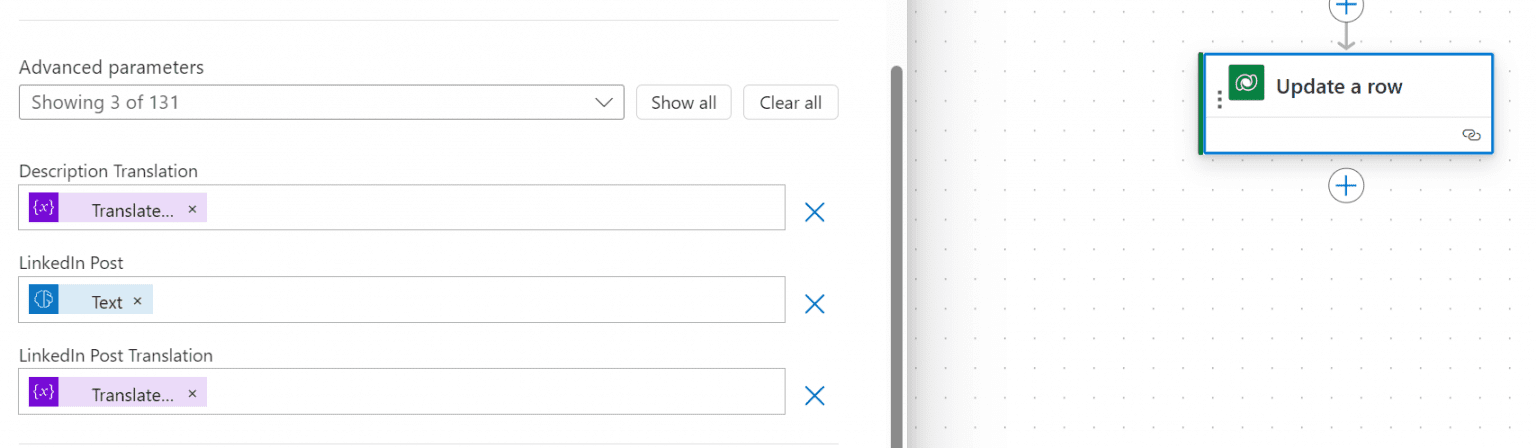
Testing the end-to-end process
Overall, the flow looks like this:
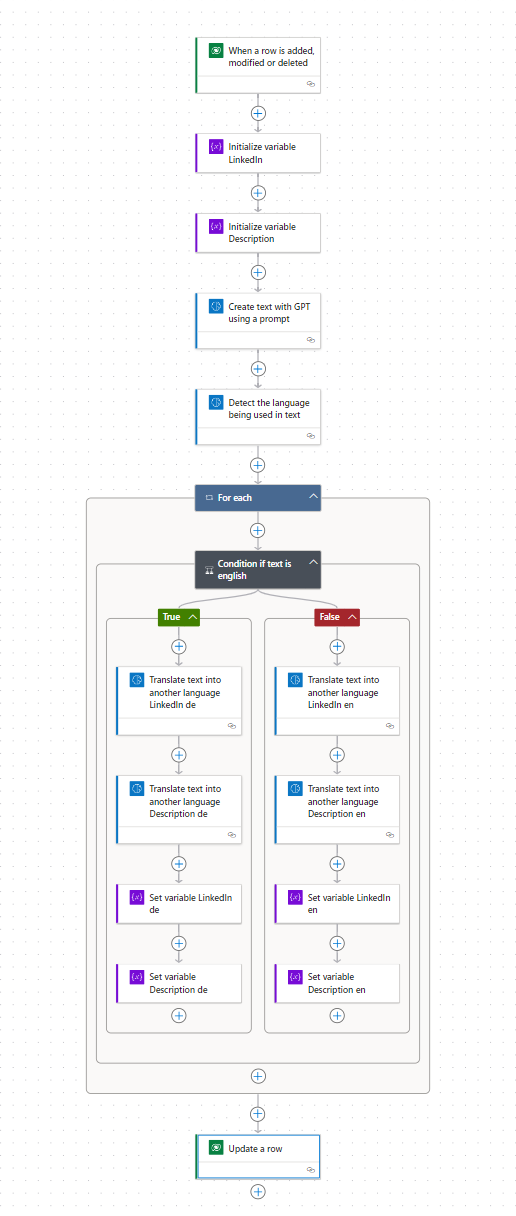
Finally, in addition to the LinkedIn post, the flow now also creates a translation of the post and the description. Or of course any other fields you would like to translate.
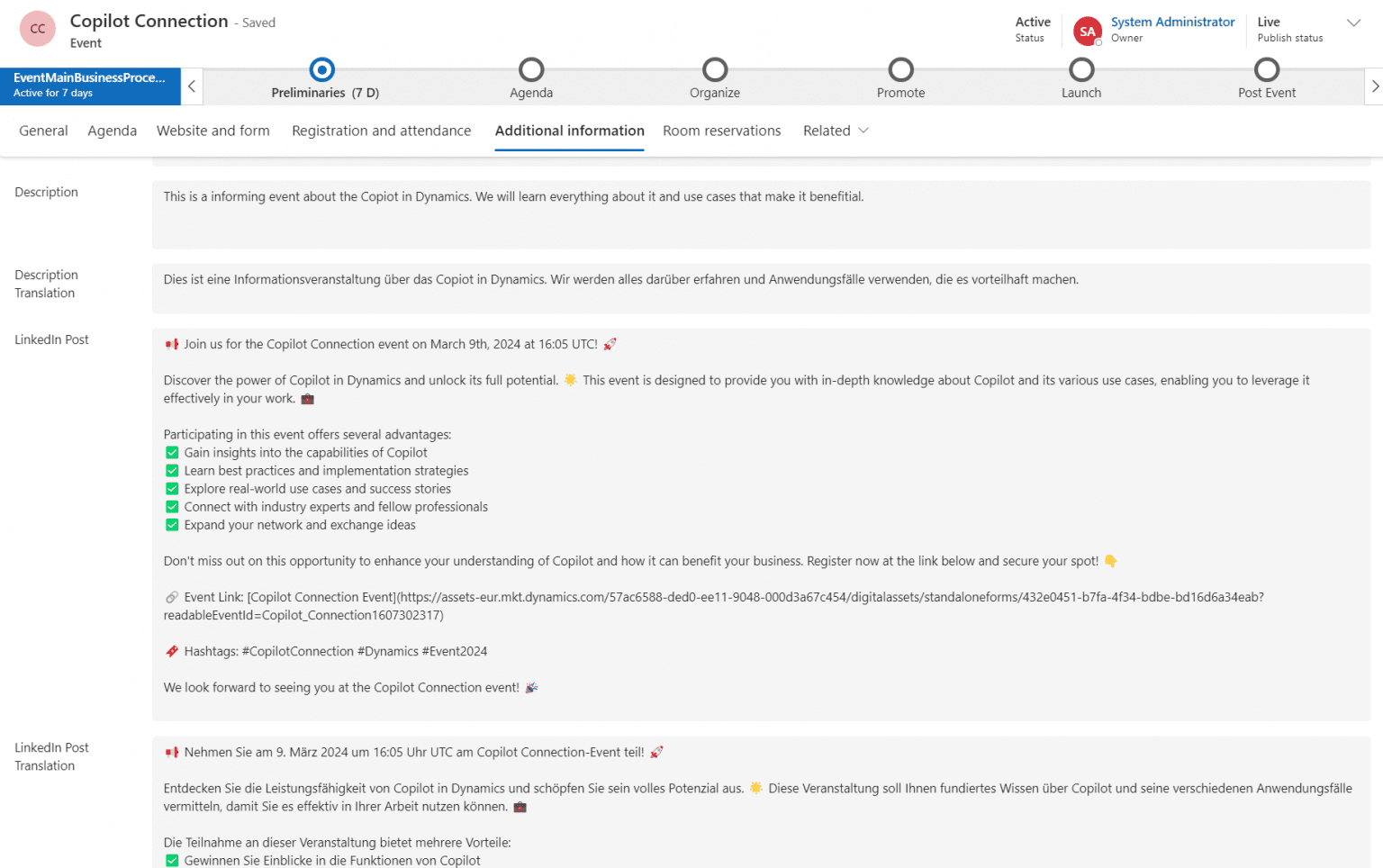
Use case 2: Extracting keywords and categories with AI
The second AI use case in Dynamics 365 Customer Insights Journeys is a little shorter, but it is just as promising. The scenario is as follows: A lead inquiry comes into the system via a form submission, containing a message. The AI then identifies keywords so that the lead is visible to the right contact person and they can also see at a glance what it is about.
There is also a prebuilt AI Builder model for this, which we can use in a PowerAutomate. The model works out the most relevant words and phrases from the text. It is prebuilt and ready to use. For example, it can also identify important topics from survey responses. Generally speaking, the model can always be used when you need to process a large amounts of text quickly.
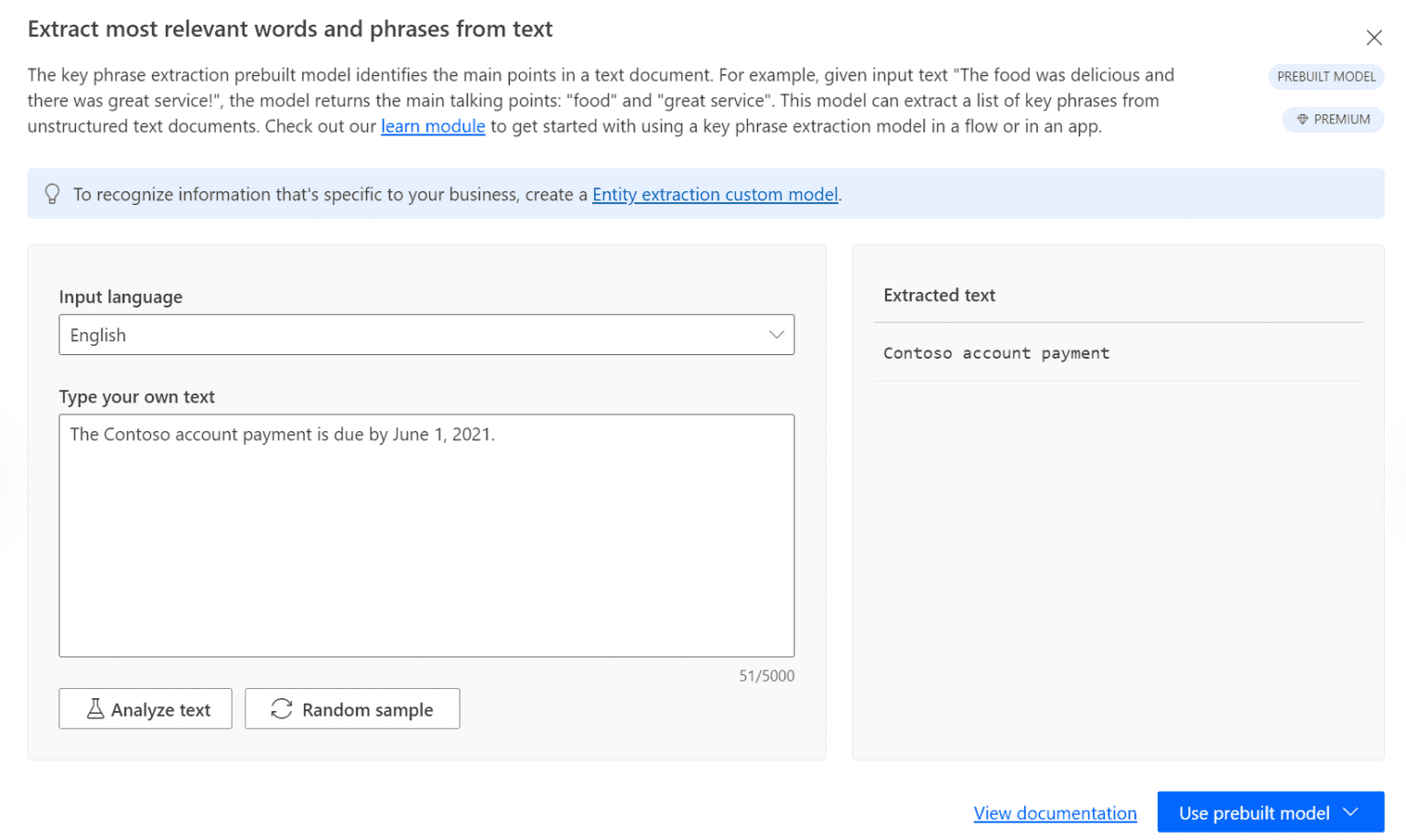
In addition to the keywords, there is another model that classifies texts into categories. However, you have to build here too. For it to work, you must first design own categories and enriche and train the AI with your own texts.
(There is also a prebuilt model that can classify texts into categories. But these are predefined and I think that every company is unique and different, so having your own categories makes much more sense).
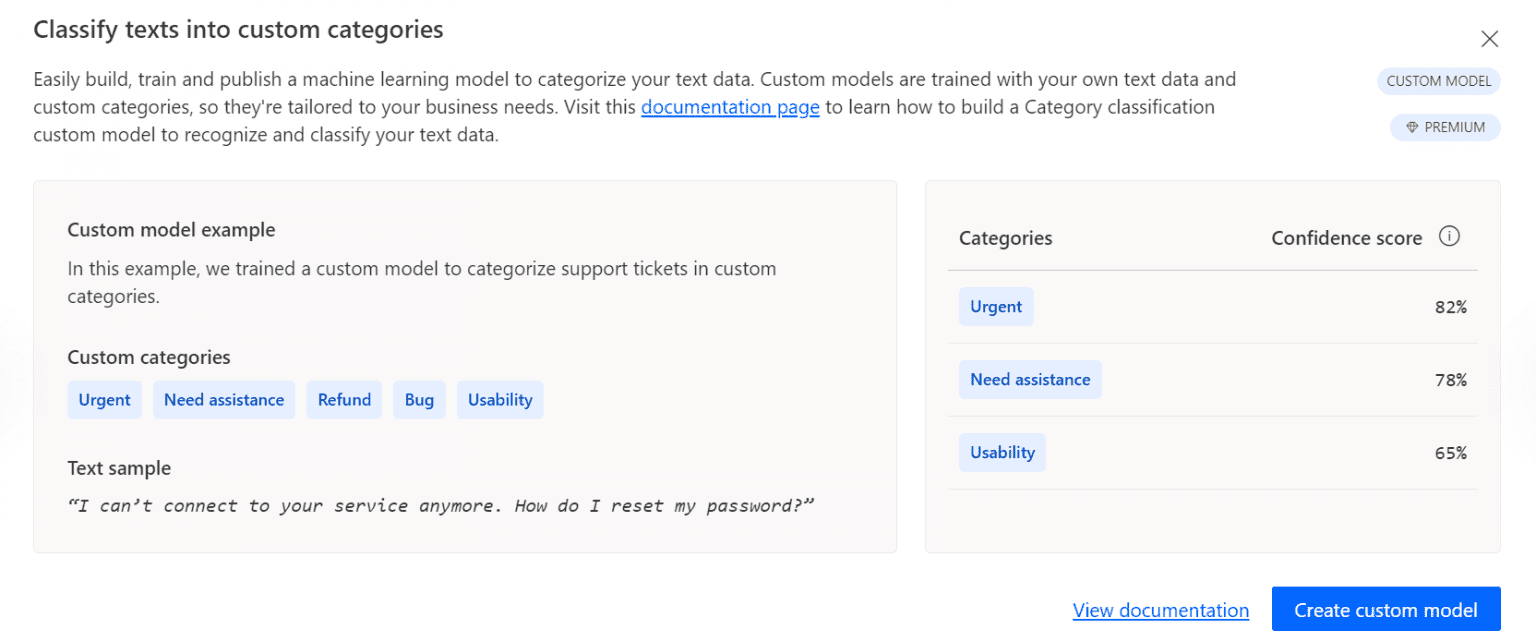
You can also use this function, for example, for lead inquiries and the correct allocation to sales. Perhaps even better than keyword recognition.
Summary
The two AI use cases in Dynamics 365 Customer Insights Journeys certainly have room for improvement and can be tailored even better to reality. But they should inspire you a little and show how diverse use cases with AI and MarTech can be. As mentioned in the last article, it is still important to consider what added value the AI brings. Incorporating AI just for the sake of it or because everyone is doing it right now is definitely not the right way to go!
The AI models that we use in these use cases are “only” templates and pre-built models. So we already have a whole range of standards at our disposal. And now imagine what else is possible with our own models. I am still looking for suitable and exciting use cases for AI in marketing. Which ones can you think of?
Referencen: Overview of AI Builder | Microsoft Learn
Do you have questions, ideas or remarks? Feel free to get in touch.



